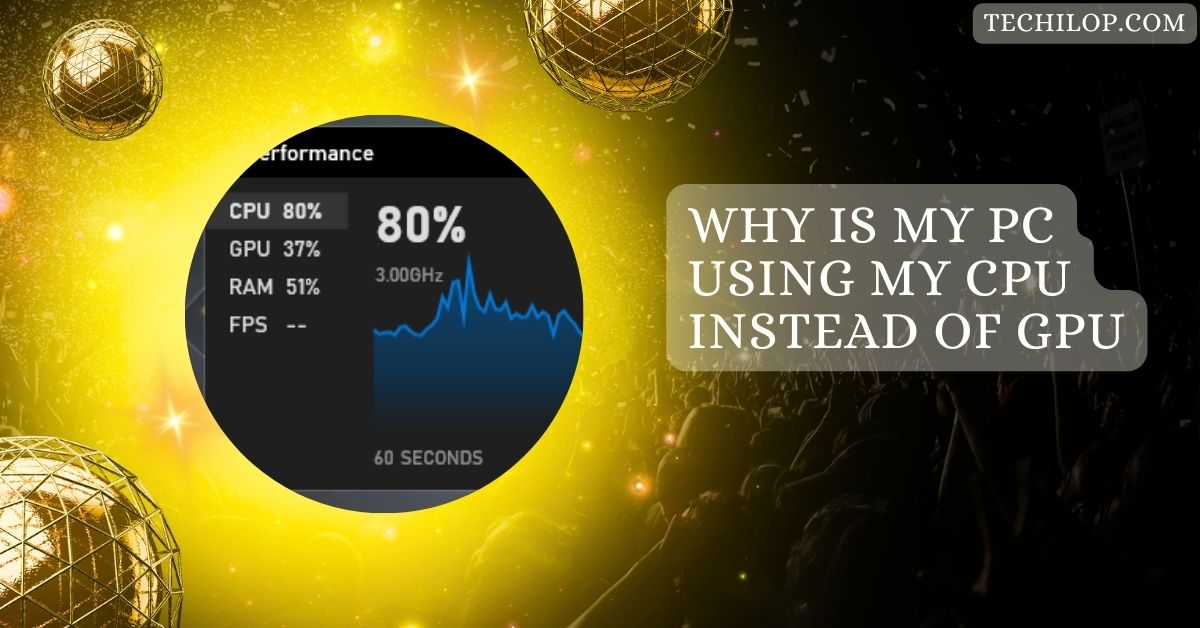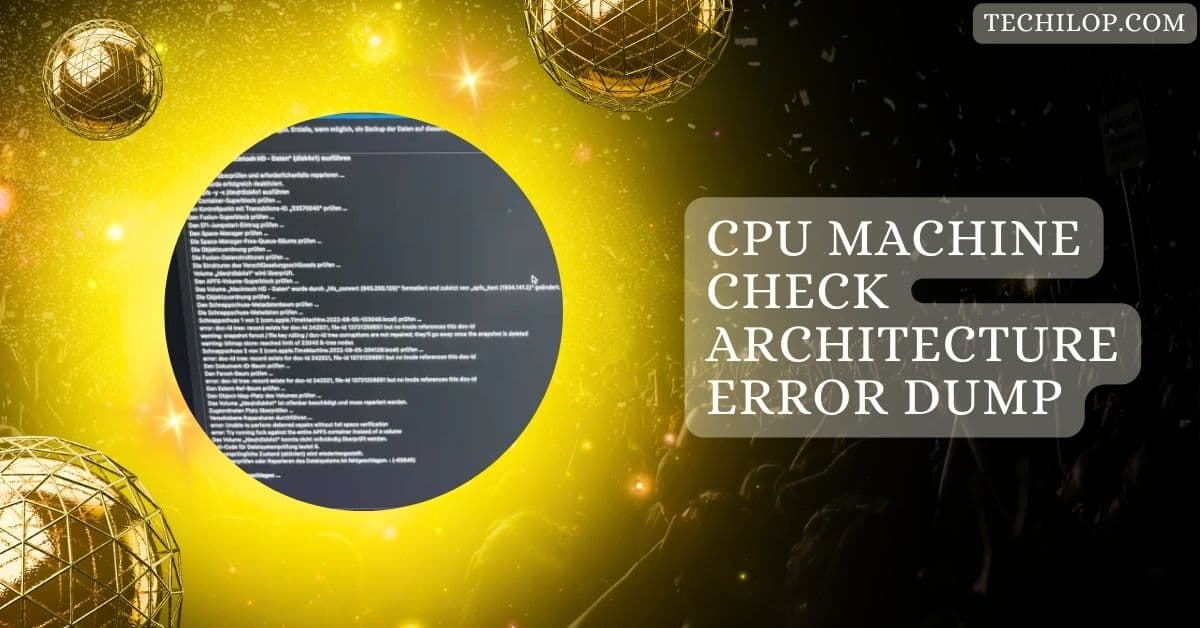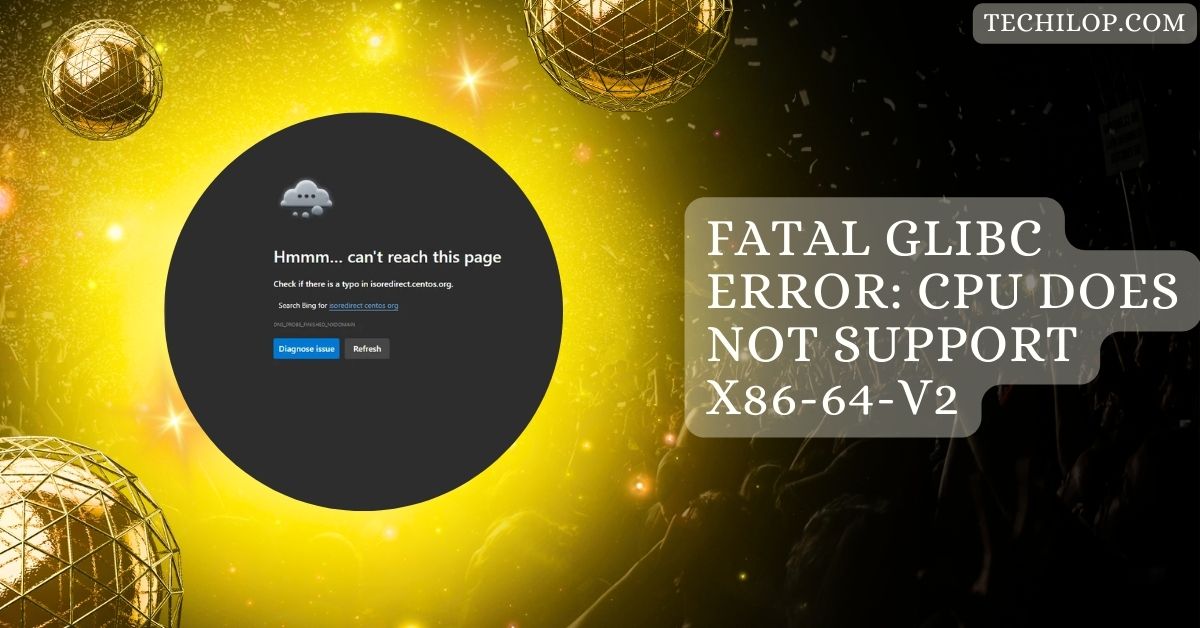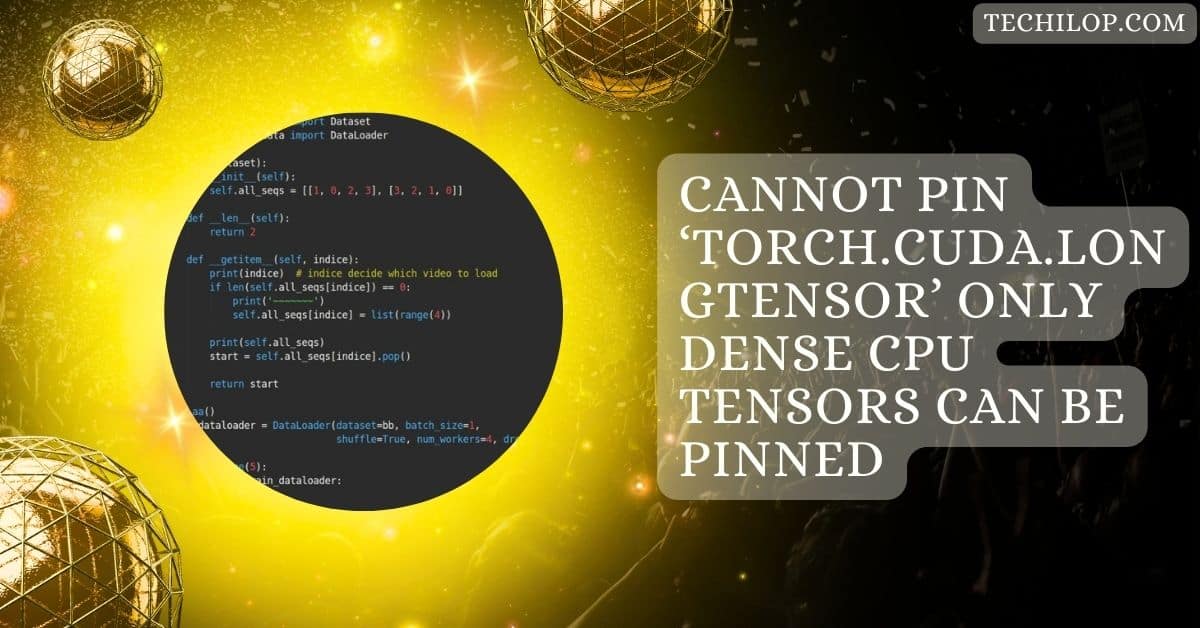When gaming, working with heavy applications, or rendering graphics, your PC should use the GPU to handle the demanding tasks.
If your PC uses the CPU instead of the GPU, it could be due to power settings, driver issues, or system bottlenecks. Check your power plan, update drivers, and ensure the GPU is set as the primary processor for demanding tasks.
In this guide, we’ll explore the reasons behind this issue and provide practical solutions to ensure your GPU takes the lead in handling resource-intensive tasks.
Integrated vs. Dedicated GPU Settings
When your system has integrated and dedicated GPUs, it may automatically switch between them based on power settings or task demands.
To prioritize the dedicated GPU, go to your computer’s settings or BIOS and select it as the primary processor for performance-heavy tasks like gaming.
Outdated or Corrupt Graphics Drivers

Outdated or corrupt drivers can cause your PC to default to the CPU instead of the GPU. Drivers act as the communication bridge between the hardware and software; outdated ones can cause issues. Updating or reinstalling drivers from the manufacturer’s website often fixes this problem.
Incorrect Game or Software Settings
If a game or software uses the CPU instead of the GPU, it might be due to incorrect settings. Check the in-game graphics settings and ensure the game is set to use the dedicated GPU. You can also adjust settings in the GPU control panel for better performance.
Also Read: Is Tarkov GPU Or CPU Intensive? – Which One Do You Need!
Windows Power Management Options
Windows power settings, like “Power Saver” or “Balanced,” can prioritize the CPU over the GPU to save energy. To fix this, go to Control Panel > Power Options and select the “High Performance” plan. This ensures your GPU is used for demanding tasks like gaming.
Background Applications Consuming CPU Resources
Background applications can take up CPU resources, leaving less power for your GPU. To fix this, open Task Manager, identify apps using high CPU, and close unnecessary ones. You can also turn off startup programs that consume CPU resources, giving more power to your GPU for gaming or other tasks.
Improper Hardware Installation
Follow these steps to ensure your GPU is installed correctly and functioning optimally:
- Power Off and Unplug the PC: Unplug your computer from the power source to avoid electrical hazards.
- Open the Case: Remove the side panel of your PC case to access the internal components.
- Locate the PCIe Slot: Identify the PCIe x16 slot on your motherboard. This is where the GPU will be installed.
- Remove the Expansion Slot Cover: Unscrew the metal bracket (expansion slot cover) at the back of the case where the GPU ports will align.
- Insert the GPU: Align the GPU’s connector with the PCIe slot and gently push it down until it clicks into place. Ensure the GPU is firmly seated.
- Secure the GPU: Use screws to secure the GPU bracket to the case for stability.
- Connect Power Cables: Attach the required power connectors from the PSU to the GPU (usually 6-pin or 8-pin connectors).
- Check Connections: Double-check that all connections are secure and the GPU is seated properly.
- Close the Case: Reattach the side panel of the case.
- Plug In and Boot: Plug in your PC, power it on, and check if the GPU is detected in the BIOS or Windows Device Manager.
- Install Drivers: Download and install the latest drivers from the GPU manufacturer’s website (NVIDIA, AMD, or Intel).
Software or Driver Bugs
Sometimes, bugs in your GPU drivers or software updates can cause issues, forcing your PC to use the CPU instead of the GPU. These bugs may occur after updates or due to conflicts with other programs. To fix this, reinstall the drivers or roll back to a previous stable version.
Misconfigured NVIDIA or AMD Settings

Improper NVIDIA or AMD control panel settings can prevent your system from utilizing the GPU. For example, incorrect PhysX or global graphics settings might prioritize the CPU. Fix this by opening the control panel and setting the dedicated GPU as the preferred processor for your applications.
PC Using CPU Instead of GPU AMD
If your PC uses the CPU instead of the AMD GPU, check your power settings and ensure that the GPU is selected as the primary graphics processor. Update drivers and verify in the BIOS or AMD software that the GPU is enabled for high-performance tasks.
PC Using CPU Graphics Instead of GPU
When your PC uses CPU graphics instead of the dedicated GPU, it’s usually due to power-saving settings or incorrect driver installation. Set your GPU as the primary display adapter in BIOS or Windows settings and update your graphics drivers.
How to Make Games Use GPU Instead of CPU Windows 10
To make games use the GPU in Windows 10, go to Settings > System > Display > Graphics Settings, then select the game and choose “High Performance” to force the use of your dedicated GPU. Also, ensure your drivers are up-to-date.
How to Use GPU Instead of CPU
To use the GPU instead of the CPU, ensure your system is set to use the dedicated GPU in BIOS, Windows power settings, and application preferences. Updating drivers and ensuring the GPU is seated properly can resolve the issue.
Game Using Integrated Graphics Instead of GPU
If a game uses integrated graphics instead of the GPU, go into the game’s settings or the NVIDIA/AMD control panel and manually set the GPU as the primary graphics processor. Also, turn off integrated graphics in the BIOS if needed.
Also Read: CPU Dxe Initialization Is Started – Common Causes And Fixes!
Why Is My PC Using More CPU Than GPU?
Your PC may use more CPU than GPU due to tasks that rely on single-threaded performance or software not optimized for GPU acceleration. Check game and system settings to ensure the GPU is prioritized for graphics-heavy tasks.
Why Is My CPU at 100% and GPU at 0?
If your CPU is 100% and the GPU is 0%, it could be due to software bugs, misconfigured settings, or outdated drivers. Check the task manager, update drivers, and adjust settings to ensure the GPU handles intensive tasks.
My PC Is Using the Wrong Graphics Card
If your PC uses the wrong graphics card, go to your system’s BIOS or the graphics control panel to set the dedicated GPU as the primary card. Also, ensure that drivers are updated and the correct ports are used.
Games Using CPU Instead of GPU (Desktop PC)
If your desktop PC uses the CPU instead of the GPU, it could be due to power or incorrect GPU settings. Check the BIOS, graphics control panel, and game settings to prioritize the GPU for rendering tasks.
Computer Is Using CPU to Render Instead of GPU?
When the CPU is used for rendering instead of the GPU, it often means that the system isn’t prioritizing the GPU. Check power settings, update your drivers, and make sure the game or software is configured to use the GPU.
My PC Is Utilizing CPU and Not GPU
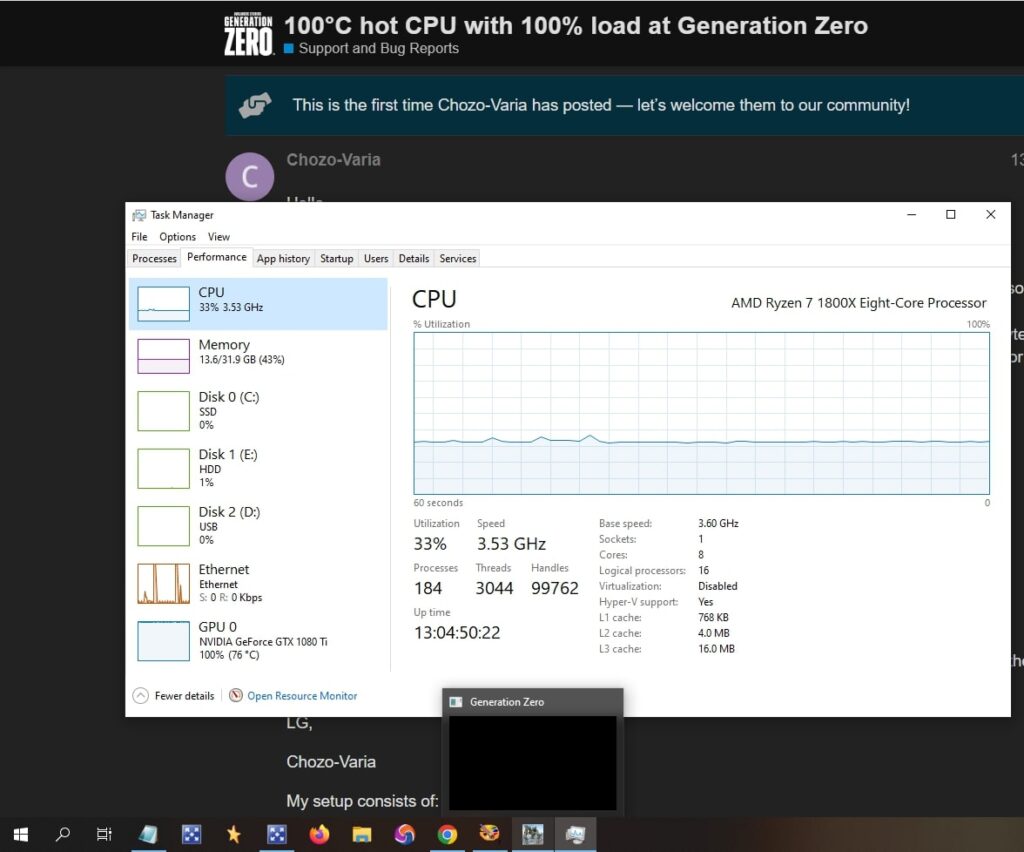
If your PC uses the CPU instead of the GPU, ensure your system settings and BIOS are configured correctly. Update the GPU drivers and set the dedicated GPU as the primary processor in the control panel or graphics settings.
My PC Uses the CPU Graphics Instead of My GPU Graphics
If your PC uses integrated graphics instead of the GPU, it may be due to power-saving settings or a BIOS misconfiguration. Disable integrated graphics in BIOS and set your GPU as the default graphics processor.
Game Is Running on My CPU Instead of GPU
Check the game settings and the graphics control panel if your game runs on the CPU instead of the GPU. Ensure the GPU is selected for rendering and drivers are up-to-date for better performance.
Why Is My GPU Usage So Low and CPU Usage So High?
If the GPU usage is low and the CPU usage is high, it may be due to bottlenecking or the game not utilizing the GPU properly. Check your system, drivers, and game settings to ensure the GPU is fully utilized.
Must Read: Pinnacle Raven Or Summit Ridge CPU – All You Need To Know!
Why Is My PC Not Using My GPU for My Video Games?
If your PC isn’t using the GPU for video games, check the game settings, BIOS, and power plan settings. Ensure the dedicated GPU is selected as the primary processor and update the drivers to fix the issue.
My Laptop Is Using My CPU Graphics Instead of the GPU’s
If your laptop uses CPU graphics instead of the dedicated GPU, it may be due to power-saving settings. Go into the GPU control panel and select the high-performance GPU, or disable integrated graphics in the BIOS.
[SOLVED] Display/Monitor Runs on CPU Instead of GPU
If your display runs on the CPU instead of the GPU, it could be due to a faulty connection or incorrect BIOS settings. Ensure the GPU is connected properly and that the correct display output is used from the GPU.
CPU Being Used Instead of GPU/ Integrated Graphics Being Used Instead of Proper GPU
If the CPU or integrated graphics are used instead of the GPU, check the power, BIOS, and graphics settings. Ensure that the GPU is set as the primary processor and that drivers are up-to-date.
My PC Is Suddenly Placing System Load on CPU Instead of GPU While Gaming
If your PC suddenly uses the CPU instead of the GPU during gaming, check for driver issues, power-saving settings, or software bugs. Ensure the GPU is set as the primary processor and update your system’s drivers.
FAQs
1. How do I make my PC use my GPU instead of CPU?
Go to Control Panel > Power Options, set it to “High Performance,” and select the dedicated GPU in the GPU control panel.
2. Why is my CPU being used over my GPU?
Your PC might use the CPU instead of the GPU due to power settings, driver issues, or misconfigured game settings.
3. Why is my computer not using my GPU?
This could be due to outdated drivers, incorrect settings, or power-saving modes. Ensure the GPU is selected as primary.
4. Why CPU instead of GPU?
The CPU might be used instead of the GPU due to low system demand, power-saving settings, or software not optimized for GPU.
5. How to make sure your PC is using the GPU?
Check your power settings, update GPU drivers, and select the dedicated GPU in the graphics control panel for performance tasks.
6. How do I force an app to use GPU instead of CPU?
In the GPU control panel, manually set the app to use the dedicated GPU for graphics-heavy tasks.
7. How to prioritize GPU usage?
Set your power plan to “High Performance,” adjust in-game settings to use the GPU, and update drivers regularly.
8. How to enable graphics card?
Please ensure the graphics card is properly installed, enable it in the BIOS, and install or update the necessary drivers.
9. How to set GPU as primary in BIOS?
In the BIOS settings, find the “Primary Display” option and set it to the dedicated GPU, then save changes.
10. How do I make my GPU work more than my CPU?
Ensure the GPU is prioritized in your system settings, adjust power settings, and make sure games use the GPU for rendering.
Conclusion
In conclusion, if your PC uses the CPU instead of the GPU, it’s often due to power settings, outdated drivers, or misconfigured system settings. By adjusting these settings, updating drivers, and ensuring the GPU is prioritized, you can optimize performance for demanding tasks like gaming and rendering.