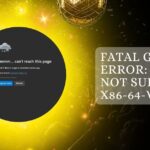CPU-Z is a popular freeware utility developed by CPUID that provides detailed information about a computer’s processor, motherboard, memory, and more.
Yes, CPU-Z is safe to use and not a virus. It’s a reliable tool that provides information about your device without any reported issues or malware. Many users have trusted it for years without problems.
This article addresses safety concerns, potential risks, and best practices for using CPU-Z responsibly.
Overview: What Does CPU-Z Do?
CPU-Z identifies the technical specifications of your hardware components. It covers:
- CPU: Model, architecture, clock speed, and core counts.
- Motherboard: Manufacturer, chipset, and BIOS version.
- RAM: Size, type, frequency, and timings.
- Graphics: GPU details, including memory and clock speeds.
- Additionally, the tool offers benchmarking features to measure CPU performance under stress and allows users to monitor real-time system parameters like temperatures and voltages.
CPU-Z Safety: Key Concerns
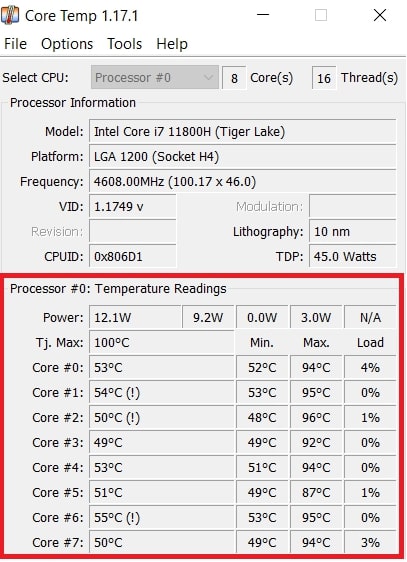
1. Is CPU-Z Malware?
No, CPU-Z is not malware. However, like any software, the primary safety risk comes from downloading it from unofficial or unreliable sources.
Cybercriminals often package malware to resemble legitimate tools like CPU-Z. Thus, it is crucial to download the software from the official CPUID website or other trusted sources to avoid harmful versions.
2. Privacy and Data Safety Risks
Although CPU-Z does not inherently collect personal data, it provides technical details about your system. There is a potential risk if this information is shared with malicious entities.
For instance, exposing processor information or unique hardware IDs can make your system vulnerable to targeted attacks or exploitation of specific hardware vulnerabilities.
Is CPU-Z Safe to Use?
1. Is CPU-Z Malware-Free?
CPU-Z is not malware when downloaded from the official CPUID website. However, counterfeit versions found on third-party sites can bundle malicious software. To avoid infecting your system, it is essential to ensure you get the tool from a trusted source.
2. Does CPU-Z Leak Sensitive Information?
Although CPU-Z provides hardware data, it does not collect personal information. However, if system reports are shared with unauthorized parties, they could expose hardware details that may help malicious actors identify vulnerabilities.
How to Use CPU-Z Safely
- Download from Official Sources: Only use the official CPUID website to avoid counterfeit versions.
- Keep Software Updated: Regular updates help ensure compatibility and fix bugs.
- Use Antivirus Protection: Run a scan on the installer before use to confirm it is malware-free.
- Be Cautious with Overclocking: While CPU-Z helps wither-clocking, overdoing it harms your components.
Is CPU-Z Suitable for Beginners?
Yes, CPU-Z is beginner-friendly. Its clear, tab-based interface makes checking CPU, RAM, and motherboard details easy. You don’t need technical skills to use it—it’s designed for quick and straightforward hardware analysis.
Why Do Users Trust CPU-Z?
Users trust CPU-Z because it’s accurate, regularly updated, and widely recommended by tech experts. It offers reliable information about your system and has been around for years, earning a solid reputation in the tech community.
Key Features and Use Cases of CPU-Z
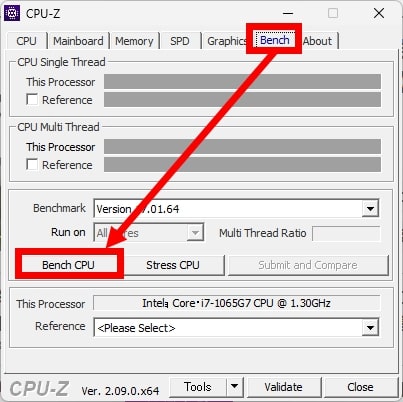
1. Detailed Hardware Information
CPU-Z provides essential data about your CPU, RAM, motherboard, and GPU, including clock speeds, core counts, and memory timings. This helps users understand their hardware capabilities without opening their PCs.
2. Real-Time Monitoring
The tool tracks system parameters like CPU temperature, core voltage, and frequency in real-time. This feature is handy for preventing overheating and identifying performance bottlenecks.
3. Overclocking Support
CPU-Z helps overclockers by providing precise readings of CPU and memory performance. With this data, users can safely tweak settings to achieve better performance while monitoring stability.
4. Benchmarking Tool
CPU-Z includes built-in benchmarks to measure your CPU’s performance under load. This allows you to compare results with other systems and assess how well your CPU performs for gaming or video editing tasks.
5. Portable Version for Easy Use
A portable version of CPU-Z runs without installation, making it ideal for quick diagnostics on multiple computers. Users can carry it on a USB drive to analyze any system.
6. System Report Generation
Users can export detailed reports in formats like TXT or HTML. These reports are helpful for troubleshooting, sharing with tech support, or keeping a record of hardware specifications for upgrades.
Best Practices for Using CPU-Z Safely
1. Download from Official or Trusted Sources
Always download CPU-Z from the official CPUID website or well-known platforms to avoid tampered or malware-infected versions. Unofficial sites may distribute modified software that could harm your system.
2. Run an Antivirus Scan Before Installation
Before opening the downloaded file, scan it with a reliable antivirus tool. Even legitimate files can sometimes be corrupted, and a quick scan ensures your system stays protected.
3. Keep CPU-Z Updated
Using the latest version ensures compatibility with new hardware and provides bug fixes. Regular updates also enhance security by addressing any vulnerabilities that could be exploited.
4. Avoid Sharing Reports Publicly
CPU-Z reports contain detailed system information. If shared publicly or with untrustworthy sources, they could be used to identify and exploit your hardware’s vulnerabilities.
5. Monitor System Carefully During Overclocking
If using CPU-Z to assist with overclocking, monitor temperatures and voltages to avoid component damage. Gradual adjustments and regular stress tests help maintain system stability.
6. Whitelist CPU-Z if Flagged by Antivirus
Some antivirus programs may flag CPU-Z as a potential threat due to its access to low-level system data. However, if you download it from the official website, it’s safe to whitelist it in your antivirus program.
Common User Concerns and Misconceptions
1. “Will CPU-Z Damage My PC?”
CPU-Z does not modify your hardware so it won’t harm your system. However, using the tool for overclocking without proper care can stress components, leading to overheating or hardware failure.
2. “Why Did My Antivirus Flag CPU-Z?”
Some antivirus programs may incorrectly identify CPU-Z as a threat because it reads low-level system data. This is usually a false positive, especially when downloaded from legitimate sources like the official website.
3. “Is CPU-Z Accurate for All Hardware?”
While CPU-Z is reliable, it might need help with rare or niche components or show slight inaccuracies for overclocked systems. Users often cross-check with other tools like HWMonitor or HWiNFO for confirmation.
4. “Is It Safe to Share CPU-Z Reports?”
Sharing CPU-Z reports online can expose your system’s details, potentially making it vulnerable to targeted attacks. Be careful where and with whom you share this data, especially in public forums.
5. “Does CPU-Z Work on Every Operating System?”
CPU-Z is available for Windows and Android but is not compatible with macOS or Linux. Some users expect universal support, but the tool focuses primarily on systems running Windows.
Potential Alternatives to CPU-Z
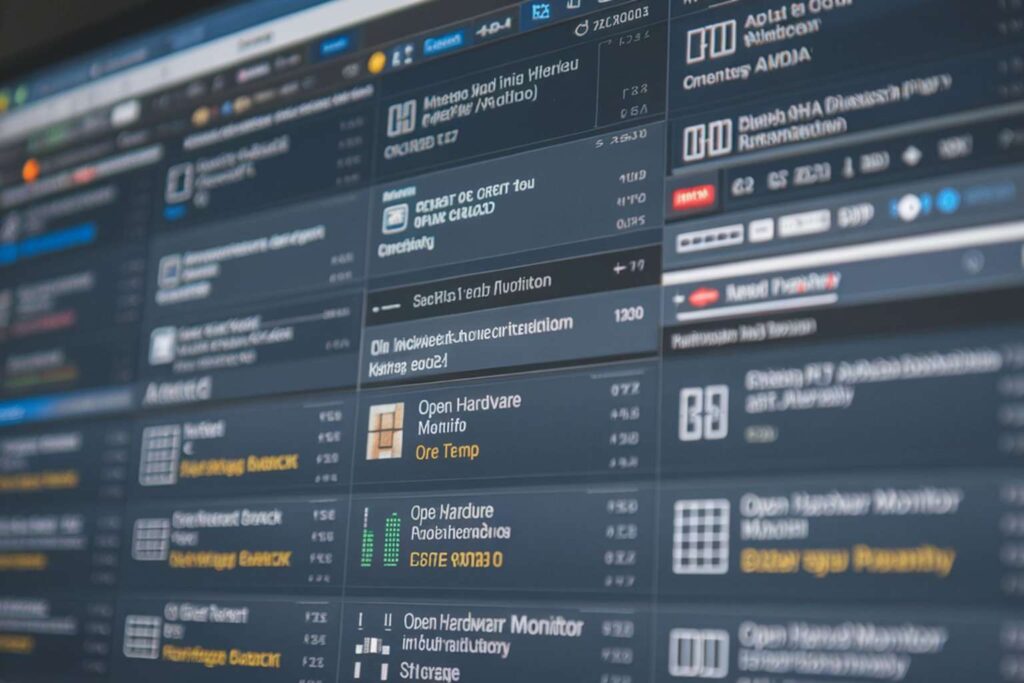
1. HWiNFO
HWiNFO offers detailed information about all system components, including advanced sensor monitoring for temperature, voltage, and fan speed. It is ideal for users needing in-depth diagnostics beyond CPU details.
2. Speccy
Developed by Piriform, Speccy provides an easy-to-read summary of your system’s hardware, with additional features like temperature monitoring. It suits casual users who prefer a simple interface with essential but valuable insights.
3. GPU-Z
GPU-Z focuses specifically on GPU performance and hardware data. It provides essential information for gamers and content creators looking to monitor or optimize their graphics card performance.
4. AIDA64
AIDA64 is a robust benchmarking and diagnostic tool. It provides highly detailed reports, including stress tests for CPUs and GPUs, making it useful for advanced users and IT professionals.
5. Open Hardware Monitor
This open-source tool monitors temperature sensors, fan speeds, and voltages. Though it has fewer features than CPU-Z, it’s a great lightweight option for users who need essential real-time monitoring.
6. Core Temp
Core Temp specializes in monitoring CPU temperature and providing accurate real-time readings. It’s ideal for users concerned about thermal performance who want a straightforward tool focused solely on CPU health.
CPU-Z Trojan?
CPU-Z is not a trojan if downloaded from the official CPUID website. However, fake versions from untrusted sources may contain trojans or malware. Always use official download links and run antivirus scans before installing to stay safe.
What is CPU Z used for?
CPU-Z helps users identify key hardware details like the CPU model, RAM type, motherboard version, and clock speeds. It’s widely used for system diagnostics, troubleshooting, and monitoring performance, especially by overclockers and tech enthusiasts.
What is ROG CPU Z?
ROG (Republic of Gamers) CPU-Z is a customized version of CPU-Z developed for ASUS ROG products. It offers the same features but with a particular ROG-themed interface, appealing to users of ASUS gaming hardware.
CPU-Z: completely legit?
Yes, CPU-Z is entirely legitimate and trusted by PC enthusiasts worldwide. Professionals and gamers frequently use it for system analysis and benchmarking. Just be cautious about downloading it from trusted sources like the CPUID website.
Is CPU-Z a safe program to use?
Yes, CPU-Z is safe to use if downloaded from the official website. It does not modify system files or pose security risks. However, be careful when making overclocking adjustments based on its data, as improper changes could harm your hardware.
[Protip] Do not install CPU-Z
If you only need quick diagnostics, consider using CPU-Z’s portable version, which requires no installation. This avoids potential software conflicts and is safer when troubleshooting on multiple systems or unfamiliar computers.
Is GPU-Z firmware or software and is it safe?
GPU-Z is software, not firmware. It reads GPU data like clock speed and temperature but doesn’t modify hardware. It’s safe to use if downloaded from the official TechPowerUp website. Avoid unofficial sources to prevent potential malware risks.
Is it safe to run the CPU-Z utility on a tablet PC?
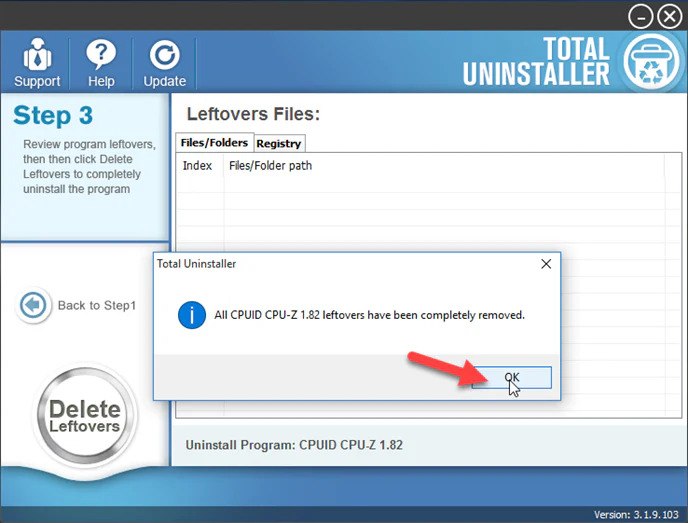
Yes, CPU-Z is generally safe for Windows or Android tablets, but it may not be fully optimized for tablet hardware. To avoid issues, ensure your device meets system requirements and uses the correct version (Windows or Android).
What information does the CPU Z freeware program provide?
CPU-Z provides detailed information about your CPU, such as core count, clock speed, voltage, and cache. It also displays data on RAM type, motherboard model, and GPU specs. This makes it useful for performance monitoring and troubleshooting.
Is CPU Z safe to run on Windows 11home? and will it be stable?
Yes, CPU-Z works well on Windows 11 Home and is safe. Regular updates ensure it remains compatible with the latest Windows versions and offers stable performance. Download it from the official website to avoid any issues.
FAQs
1. Is CPU-Z Good?
Yes, CPU-Z is a good tool for checking your computer’s hardware details. It is widely used and trusted by tech enthusiasts.
2. Is CPU-Z Benchmark Safe?
The CPU-Z benchmark feature is safe when downloaded from the official site. It helps test your CPU’s performance without risks.
3. Is GPU-Z Safe to Download?
Yes, GPU-Z is safe to download from the official TechPowerUp website. Steer clear of third-party websites to avoid viruses.
4. How Do I Know If an App is Safe?
To check if an app is safe, download it from official websites, read user reviews, and scan it with antivirus software.
5. Can I Delete CPU-Z?
Yes, you can delete CPU-Z anytime if you no longer need it. Uninstall it through your device’s settings.
6. What Does CPU-Z Do?
CPU-Z provides detailed information about your computer’s CPU, RAM, motherboard, and GPU, helping users better understand their hardware.
7. Is CPU-Z Free?
Yes, CPU-Z is free to download and use. There is also a paid version with extra features, but the basic version is sufficient.
8. Is It Safe to Use an Android Emulator?
Yes, using a reputable Android emulator is generally safe. However, to avoid malware, ensure you download it from trusted sources.
9. Is PC App Safe?
Most PC apps are safe if downloaded from official sites. Always verify the source and read reviews to ensure safety.
10. I Downloaded CPU-Z from the Link Given on This Subreddit, and It Gave Me Some Kind of Virus.
It may have included malware if you downloaded CPU-Z from an untrustworthy link. Always download software from official sites to stay safe.
Conclusion
In conclusion, CPU-Z is a safe and reliable tool for checking your system’s hardware specifications and performance. By downloading it from the official CPUID website, users can avoid malware risks and utilize its features effectively. Following best practices ensures a secure and beneficial experience with CPU-Z.