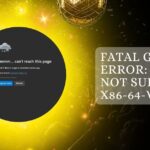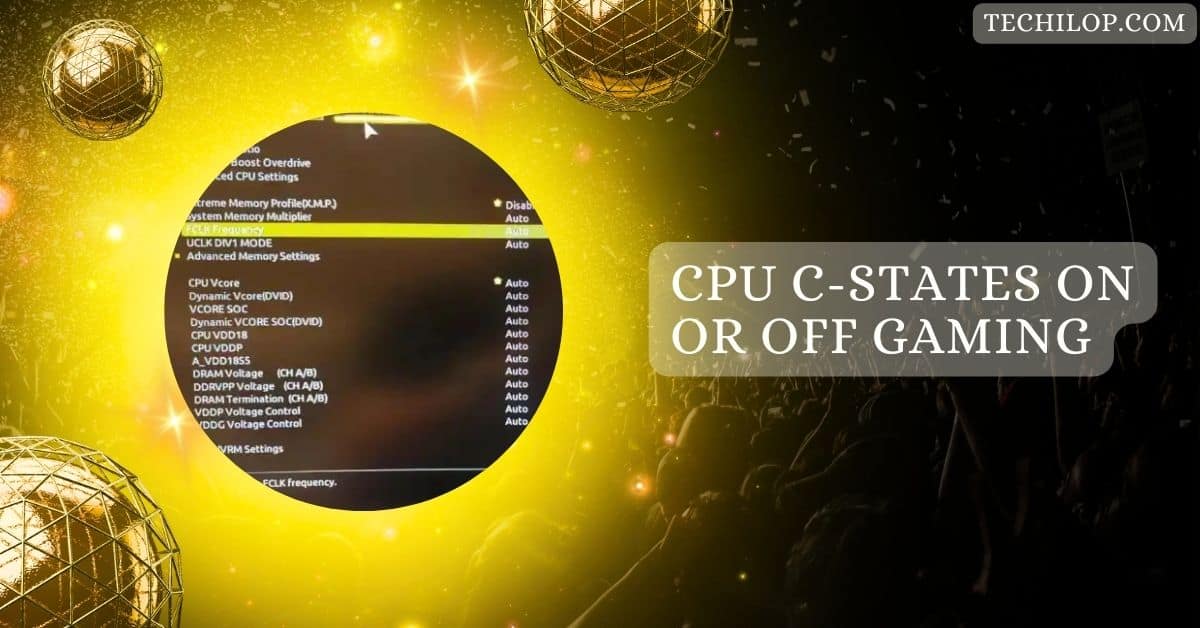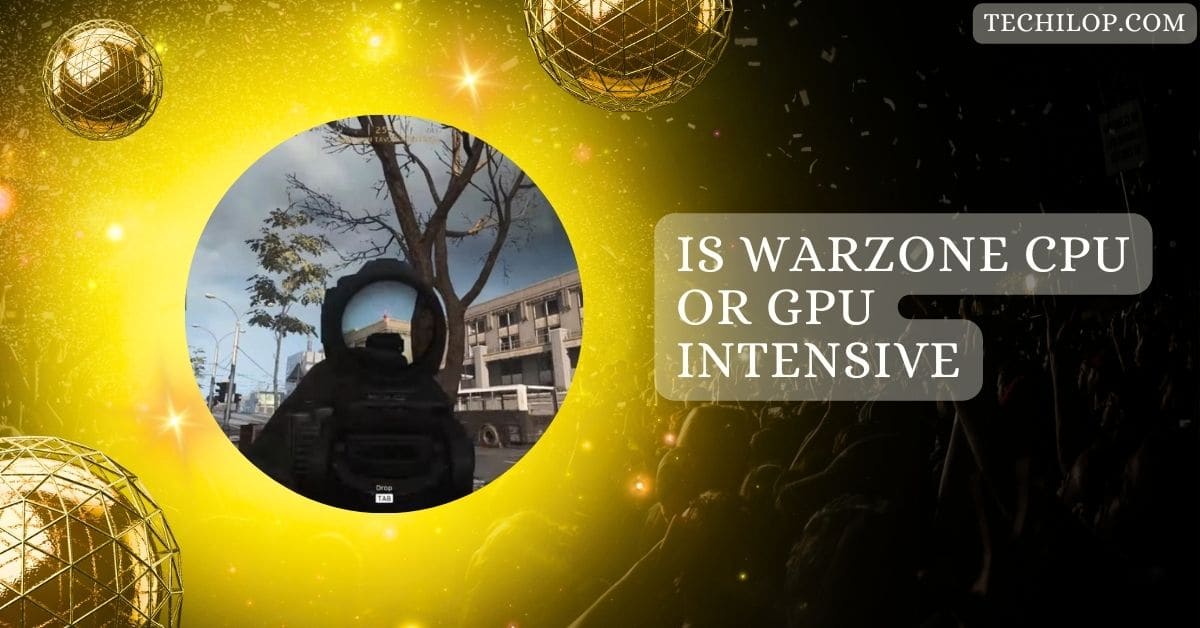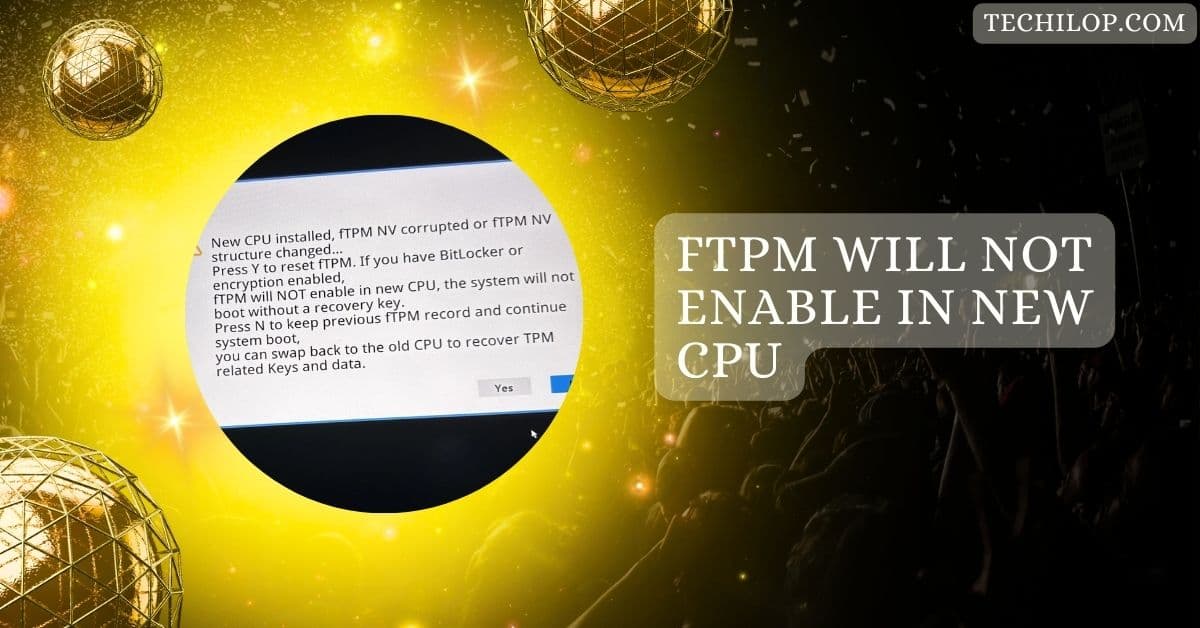When it comes to gaming, every little performance boost counts. One area often overlooked is CPU C-States.
When gaming, it’s often recommended to disable CPU C-States to improve performance. These are power-saving modes that can cause latency or stuttering during gameplay. Turning them off can lead to a smoother gaming experience, especially for overclocking.
In this guide, we’ll explore the ins and outs of CPU C-States, what they are, and how they impact your gaming experience. Let’s dive in and discover the best approach for your gaming needs!
Understanding CPU C-States
CPU C-States are energy-saving modes. When your processor isn’t busy, it rests to save power. However, waking it up takes time, which can cause tiny delays. Gamers often tweak these settings to keep their CPU ready for action.
1. Types of C-States
C-States range from light to deep sleep. C0 means the CPU is fully active, while C1, C3, C6, and C7 save more power but take longer to wake up—more bottomless C-States trade performance for efficiency.
CPU C-States in Gaming
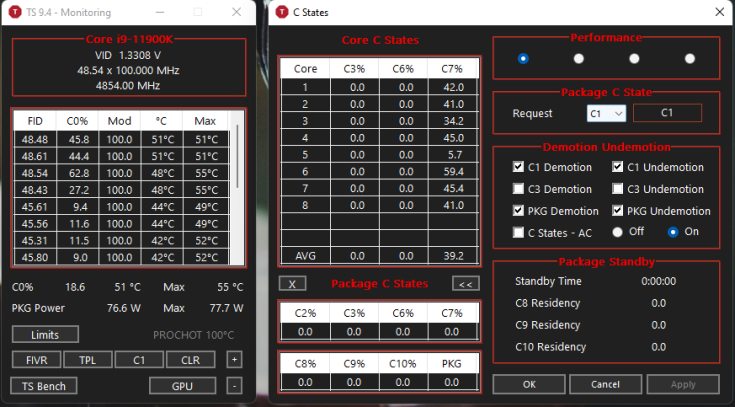
1. The Role of CPU C-States in Gaming Performance
Disabling C-States helps reduce input lag and keeps frame rates stable. Competitive gamers benefit from a responsive CPU, especially in fast-paced games. However, this comes at the cost of higher power usage and more heat.
2. Potential Issues with C-States During Gaming
Active C-States may cause stuttering, lag, or input delays during games. As the CPU switches between idle and active modes, performance can suffer. Turning off C-States avoids these issues but increases heat and power draw.
What are CPU C States?
CPU C-States are power-saving modes. When your computer isn’t busy, the CPU slows down or rests to save energy. However, the deeper the sleep, the longer it takes to wake, which might affect performance during fast tasks like gaming.
Must Read: Soft Lockup CPU Stuck – What They Are and How to Fix Them!
Fact Checking the Debate: C States On or Off for Gaming
Disabling C-States can improve gaming performance by reducing delays, but it uses more power and generates more heat. Leaving them on saves energy but risks minor lags. Gamers often experiment to find the best balance for their setup.
Best Practices for Configuring CPU C States for Gaming
- Disable C-States for Gaming: Turn them off to reduce lag and boost performance during intense gaming sessions.
- Enable C-States When Idle: Turn them back on when not gaming to save power and keep your system cooler.
- Test Performance Both Ways: Try games with C-States on and off to see what works best for your setup.
- Check CPU Temperature Regularly: Disabling C-States can cause more heat, so ensure your cooling system is sufficient.
- Update BIOS for Stability: Keep your BIOS/UEFI up-to-date for better compatibility with C-State settings.
C-States ON vs OFF. 100 Point Improvement
Turning off C-States can improve performance by keeping the CPU active, but the boost may vary. Some gamers report smoother gameplay with fewer lags and higher benchmark scores—sometimes by 100 points or more.
Disable intel c-state and save your sanity
Disabling Intel C-States can improve your gaming stability by preventing sudden stutters or input lag. This change keeps your CPU ready for action at all times, though it will use more power.
Turn off C-states when gaming/OCing and turn on when idle
For the best experience, disable C-States when gaming or overclocking to reduce latency. Turn them back on during regular or idle times to save energy and reduce heat.
Do you have intel c state disabled or enabled?
If your priority is gaming performance, disabling C-States can help. Enabling them might be better if you care more about energy savings and quieter operations. You can switch depending on your needs.
Disabled C-State impact on electric bill?
Disabling C-States constantly makes your CPU work harder, increasing power consumption. While it won’t skyrocket your bill, you may notice a slight increase, primarily if you game for long periods.
Intel C-States OFF – Better SSD Performance!
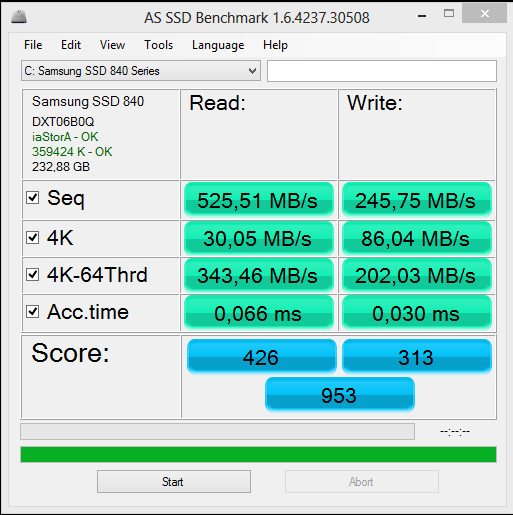
Disabling Intel C-States can improve SSD performance by reducing response time. With the CPU always ready, data transfers happen faster, making the system more responsive.
Is it safe to turn off all the C-state? (C1E, C3, C6, C7) Rampage 4 Extreme
Yes, it’s generally safe to disable all C-States, but expect higher power use and heat. Ensure your cooling system is good enough to handle the extra load to avoid overheating.
Also Read: Is 4000 RPM Too Low For A CPU Fan? – Optimize Your Cooling!
C-State / C-Tech – on or off?
Turn them off for smoother gaming and better overclocking performance, or keep them on for everyday tasks to save energy. It’s all about finding the right balance for your specific needs.
Should I disable C-state?
If gaming or quick performance is your goal, disabling C-State can help by reducing lag. But if you care more about power savings, leaving it on is the way to go. Experiment and decide based on your setup.
C-States Disabled = Worse Performance
Disabling C-States can improve stability for some, but in other cases, it can cause worse performance by making the CPU run hotter or less efficiently. It depends on your hardware and settings—so results may vary.
CPU c states on or off gaming Windows 10
In Windows 10, turning off C-States can improve gaming performance, especially by reducing lag and stutters. However, leaving them on helps with lower power usage. Test both to see what works best for your setup.
Disable c-states Windows 11
Disabling C-States in Windows 11 can stabilize gaming performance, but it requires more power. If you notice input lag or freezes, try turning them off for smoother gameplay.
Intel c-state on or off
Turning Intel C-States off may help reduce stutters if you game a lot. Keep them on for regular use or energy savings. It’s all about striking the right balance based on your needs.
How to disable C states
You can disable C-States in your PC’s BIOS menu. Restart your computer, enter the BIOS (usually by pressing F2 or Delete), find the C-States option, and set it to “Disabled.”
How to Disable C-State for CPU in BIOS
To disable CPU C-States:
- Reboot into the BIOS.
- Look under “Advanced CPU Settings” or “Power Management,” find “C-States,” and switch it off.
- Don’t forget to save and exit.
Disable C-states Gigabyte
On Gigabyte motherboards, enter the BIOS, go to “Advanced CPU Settings,” and look for “C-States Control.” Change it to “Disabled” if you want better performance, especially for gaming or overclocking.
Is it safe to disable c states?
Yes, it’s safe to disable C-States, but your CPU will use more power and generate more heat. As long as your cooling is good, there’s no significant risk to the CPU’s health.
Global C-state Control
Global C-State Control manages whether C-States are enabled across the entire system. Turning it off can improve gaming stability, but keeping it on will help with power efficiency for daily use.
How to disable C-States in BIOS
Enter the BIOS by pressing F2, Delete, or Esc during startup. Go to “Power Management” or “CPU Settings,” find “C-State Control,” and switch it off. Save the changes before exiting.
Adaptive vs. Manual + C States Enabled
Adaptive voltage works well with C-States on, automatically adjusting power levels. Manual voltage gives you more control, but you might prefer disabling C-States for smoother overclocking. It’s all about choosing what best fits your setup.
Adaptive Voltage Overclocking and C States
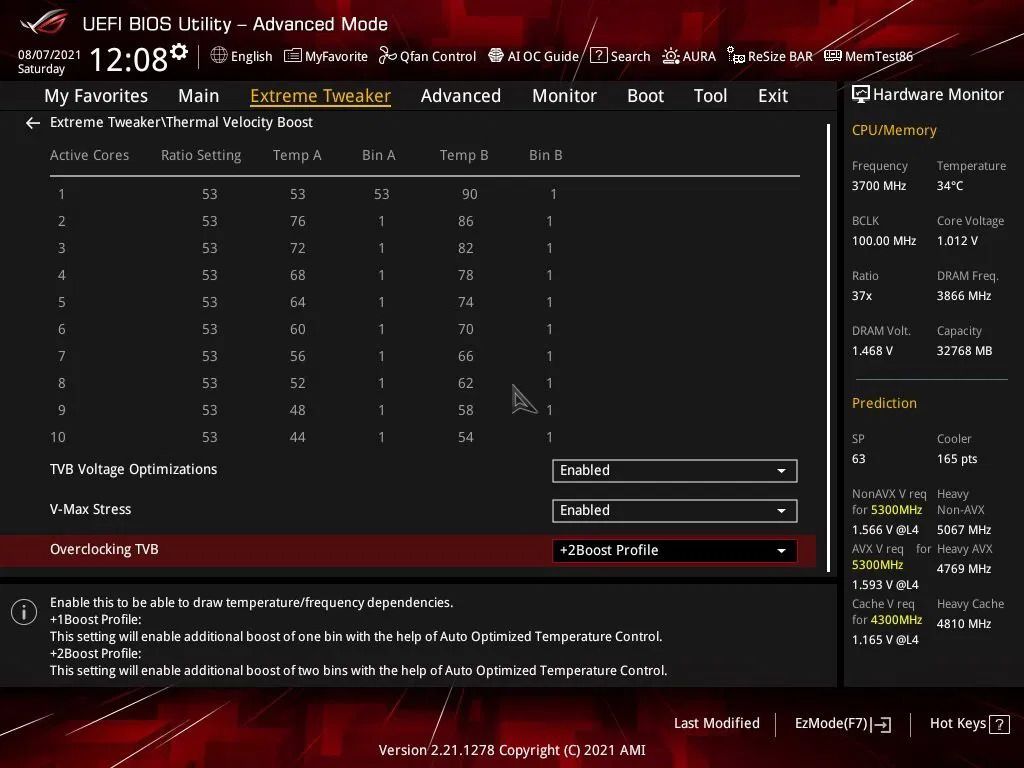
Adaptive voltage works with C-States to adjust power on demand, helping save energy during low loads. However, some overclockers disable C-States for better control, ensuring stable performance under heavy loads.
Should I disable cpu c states with an intel non K cpu?
If you aren’t overclocking, leaving C-States enabled is usually best for better power efficiency. Disabling them on a non-K CPU might not give noticeable gains unless you face stuttering or lag during gaming.
Why when i disable C-States in bios the frequency of my processor is limited to 4800mhz?
When C-States are off, the CPU may stick to a fixed frequency, like 4800MHz, without boosting higher. This limits dynamic scaling, making gaming or demanding tasks less flexible but sometimes more stable.
Tip to keep minimum framerate higher “Disable C-States” either by Bios or ThrottleStop before gaming.
Turning off C-States via BIOS or ThrottleStop ensures your CPU stays active, helping avoid dips in framerate. This is a simple trick to get smoother gameplay, especially during intense gaming sessions.
[PERFORMANCE] Disabling CPU C-states for fun and profit
Disabling C-States can make gaming smoother by preventing performance dips. However, the “profit” part refers to reduced frustration—not actual money savings since your CPU will use more power and generate extra heat.
You Should Know: Is 60c Safe For CPU – A Guide To Safe Temperature Ranges!
Will there be any negative effects to my CPU and its lifespan if I disable global C-States in my bios?
Disabling C-States means your CPU stays more active, uses more power, and runs warmer. While this shouldn’t drastically shorten the CPU’s lifespan, good cooling is essential to avoid long-term issues.
Disabling Intel C-states fixes all my input and stutter problems, but CPU temps become unreasonable.
Disabling C-States often solves lag and input issues but can cause your CPU to run hotter. Consider upgrading your cooling system or adjusting fan settings to balance performance and temperature.
Disabling C-States fixed freezes… now what?
If disabling C-States solves freezing issues, enjoy the improved stability! Monitor your system’s temperature to ensure everything stays cool, especially during long gaming sessions.
Disabled CPU C-States and Sleep Mode
Disabling C-States can interfere with your PC’s ability to enter sleep mode, as the CPU stays active. If sleep mode is essential, consider re-enabling C-States when not gaming.
No C-States = Lower performance, C-States = Unstable, Help
It’s all about finding the right balance. Disabling C-States may improve stability but use more power. If enabling C-States causes instability, try tweaking other settings or updating BIOS for better performance.
Intel C-States OFF – Better SSD Performance!
Turning off C-States may improve SSD speeds by keeping the CPU active and reducing delays. This helps with smoother data transfers, especially during heavy usage, but it increases power consumption and heat generation.
CPU C State Capability?
CPU C-State capability refers to how efficiently a processor manages power-saving modes. More advanced CPUs can enter deeper C-States to save idle energy, but switching between states can sometimes affect gaming or high-demand task performance.
Do C-States Affect Performance?
Yes, C-States can impact performance. Enabling them saves power but may cause slight delays when the CPU switches between states. Disabling them keeps the CPU active, improving consistency in gaming but using more power and generating more heat.
Should I Turn Off CPU C-States?
Turn off C-States if you’re gaming or overclocking and need stable performance. However, they should be left on during regular use to save energy. Disabling is applicable only if you experience stuttering or input lag in games.
What C Should My CPU Be At?
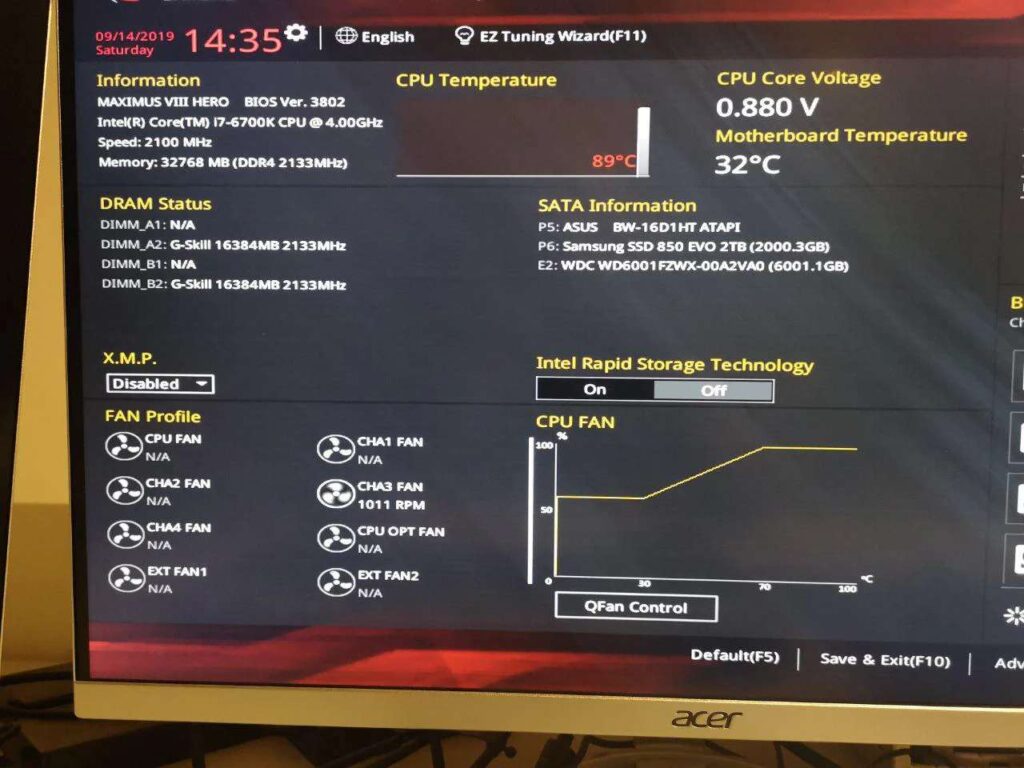
Your CPU automatically switches to the best C-State based on usage. During gaming, it stays in lower C-States (like C0) for speed, while in idle mode, it may shift to deeper C-States (like C6) to save power.
Does Disabling C-States Decrease Latency?
Yes, disabling C-States can lower latency by keeping the CPU constantly active. This helps improve responsiveness in games and reduces stutter, but it comes at the cost of higher power usage and more heat output.
FAQs
1. Should I turn off C states for gaming?
Yes, turning off C-States can help improve gaming performance by reducing delays and ensuring a smoother playing experience.
2. Do C states affect performance?
Yes, C-States can affect performance. They save power but may cause slight delays, impacting gaming and responsiveness.
3. What does enabling C states do?
Enabling C-States saves the CPU energy when idle, but it may lead to slower response times during gaming.
4. What is the C state efficiency mode?
C-State efficiency mode helps the CPU reduce power usage by entering low-power states when not actively processing tasks, saving energy.
5. What does disabling global C states do?
Disabling global C-States keeps the CPU fully active, improving performance but increasing power consumption and heat generation.
6. Is C good for video games?
If set correctly, C-States can be good for gaming. They save power, but too many states can cause delays.
7. Should I turn my gaming PC off every night?
Turning off your gaming PC at night to save energy and prolong its lifespan is good, but it’s not necessary.
8. Is it better to leave gaming PC on or off?
Leaving your gaming PC on can provide better performance during play, but turning it off saves energy and reduces wear.
9. Should CPU usage be high gaming?
Yes, CPU usage should be high during gaming. This indicates that your CPU is working hard to run the game smoothly.
10. Should core performance boost be on?
Yes, turning on core performance boost can enhance CPU speed during gaming, providing better performance for demanding tasks.
Conclusion
In conclusion, managing CPU C-States can significantly impact gaming performance. Disabling them may reduce lag and improve responsiveness, but it increases power consumption and heat. Finding the right balance based on gaming habits and hardware is essential for optimal results.