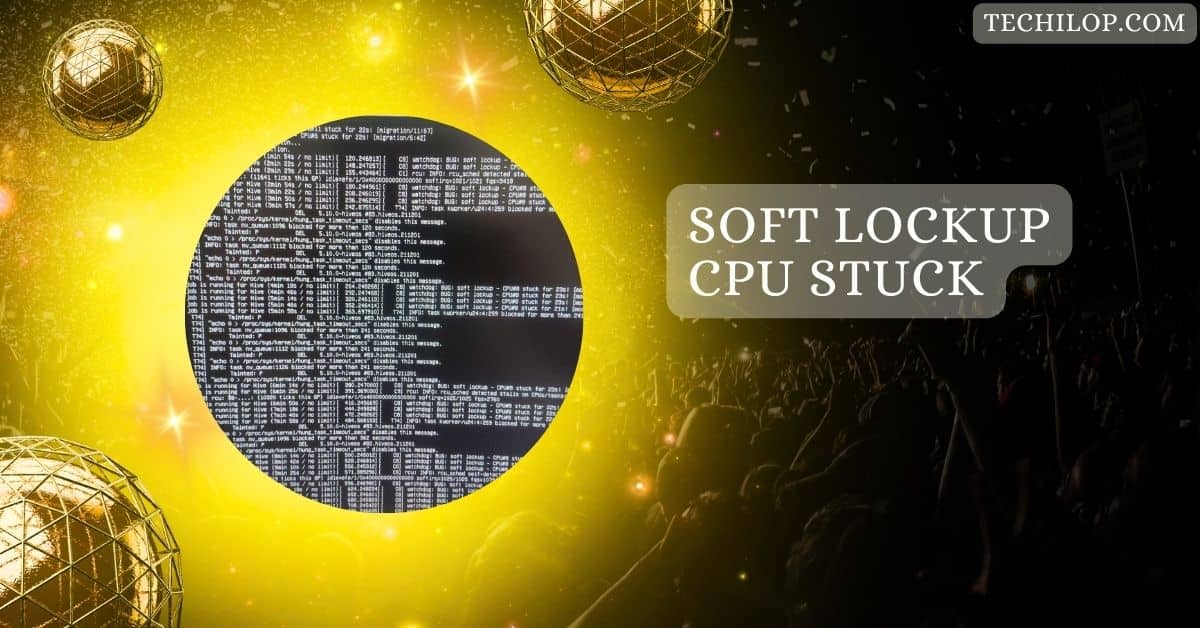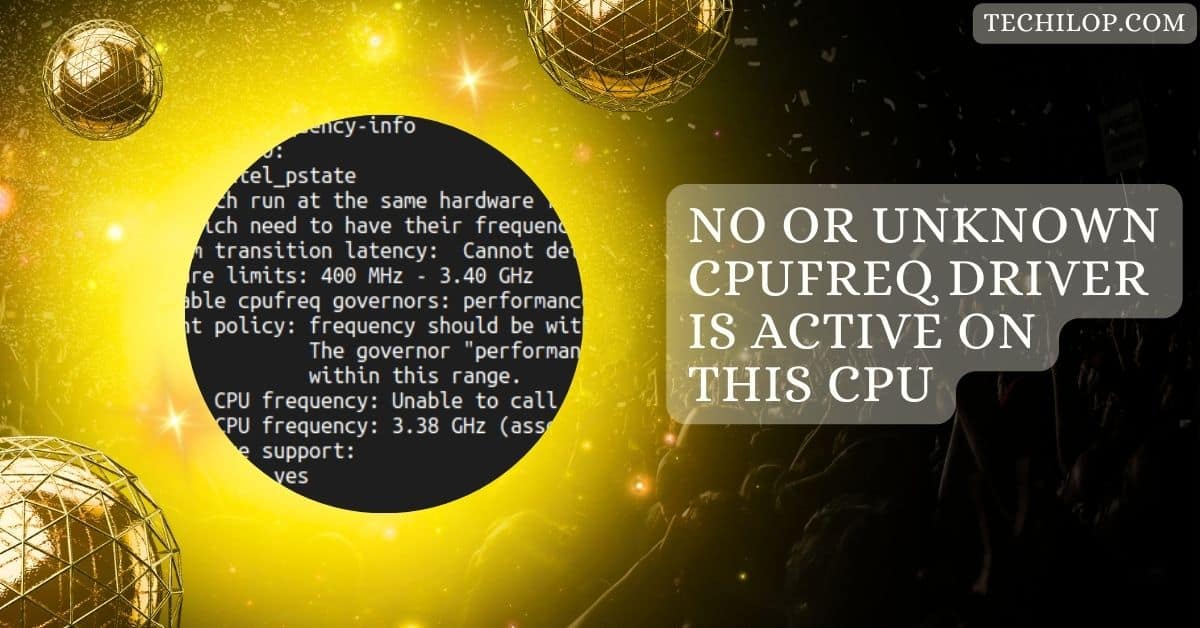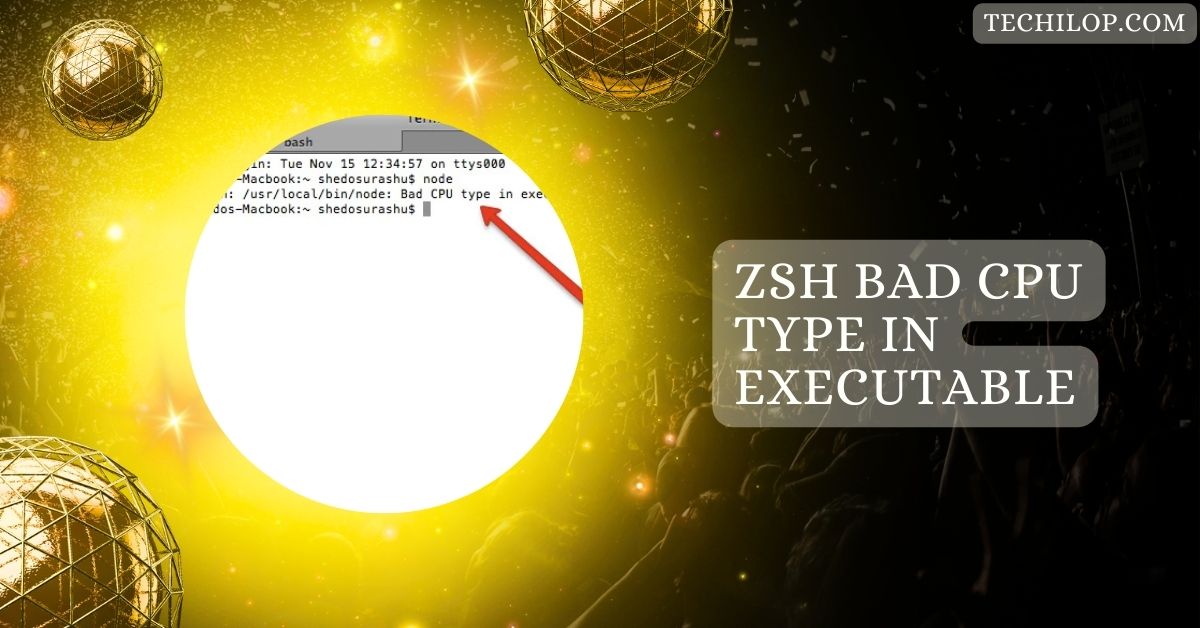A soft lockup occurs when the CPU gets stuck while the kernel is busy processing large amounts of data. This issue can cause delays and unresponsiveness but doesn’t completely crash the system. It’s often caused by heavy workloads or software bugs.
This article will explore the causes, detection methods, and solutions for soft lockups. We’ll offer practical advice to prevent and troubleshoot this frustrating issue, ensuring your system stays efficient and responsive.
Understandig Soft Lockup: CPU Stuck
A soft lockup happens when your CPU gets stuck doing the same task for too long. It doesn’t completely crash the system but makes it slow or unresponsive.
Think of it as your computer saying, “I’m overwhelmed!” This issue often points to software bugs or heavy workloads causing delays.
What is a Soft Lockup in a CPU?

A soft lockup in a CPU means one part of your computer takes up too much processing time. It usually happens in the system’s core (kernel) and can slow everything down.
It’s like waiting for a bus stuck in traffic—it eventually moves, but it’s frustrating! Regular updates and monitoring can help prevent this.
Symptoms of a Soft Lockup
Recognizing a soft lockup is crucial. Common symptoms include:
- The system freezes or becomes unresponsive.
- Application crashes or delays.
- High CPU usage for extended periods.
- Kernel logs indicate a watchdog timeout or “CPU stuck” error.
These symptoms signal that the system is not processing tasks efficiently.
Also Read: No Or Unknown Cpufreq Driver Is Active On This CPU – Read!
Causes of CPU Soft Lockups
1. Bugs in Kernel Code
Software bugs in the kernel, such as infinite loops or improper resource handling, can cause a CPU to stay stuck on a task for too long. This is one of the most common reasons behind soft lockups.
2. Faulty or Outdated Drivers
Poorly coded, incompatible, or outdated drivers can interfere with the system’s normal operations, causing CPU threads to get stuck.
3. Excessive Workloads
Overloading the CPU with too many tasks or resource-heavy applications without proper management can lead to soft lockups, especially on older systems.
4. Hardware Issues
Faulty CPUs, overheating, or unstable power supplies can trigger soft lockups, and hardware malfunctions may cause delays in CPU task switching.
5. Resource Starvation
If certain processes monopolize system resources like memory or CPU time, it can lead to delays and trigger a soft lockup.
How to Detect a Soft Lockup
You can detect a soft lockup by checking system logs for error messages like “CPU stuck” or “soft lockup detected.” Use tools like dmesg or /var/log/messages to find these warnings.
They indicate a task has been running too long without stopping, which slows down your computer but doesn’t completely crash it.
Impact on System Performance
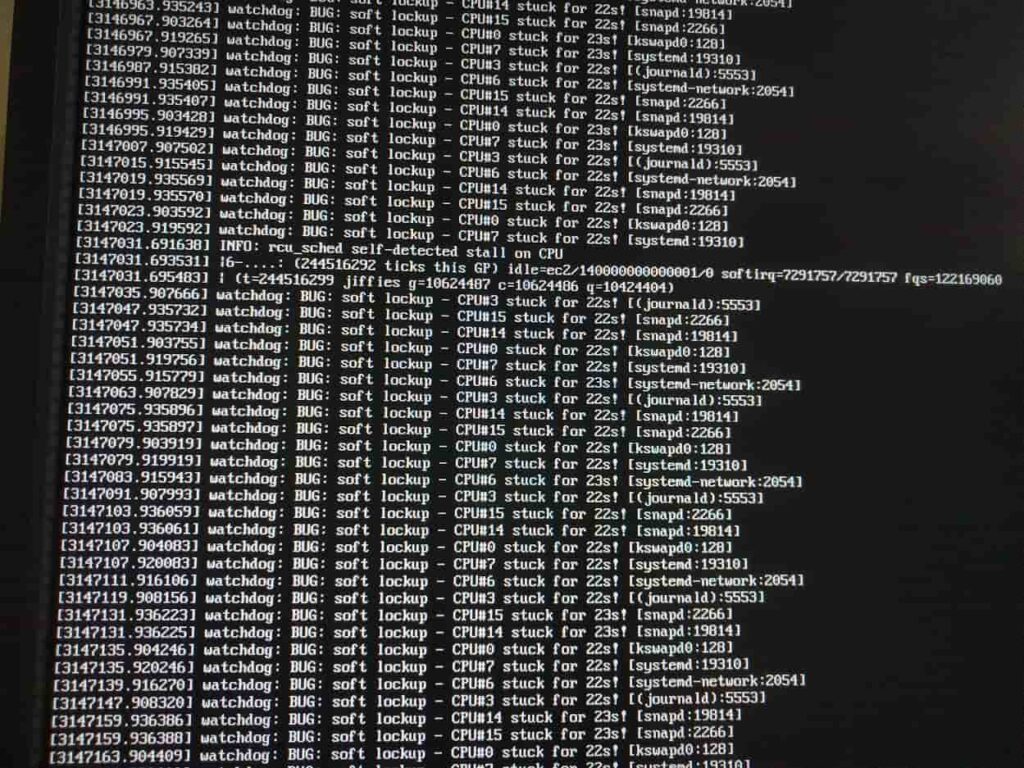
Soft lockups can make your computer very slow or even freeze temporarily. They use up the CPU, leaving less power for other tasks.
This impacts performance, reduces productivity, and can cause applications to crash. While they don’t usually cause permanent damage, they’re frustrating and can disrupt important work.
Preventive Measures for Soft Lockups
Keep your system updated:
- Keep the latest software and drivers to prevent soft lockups.
- Void overloading the CPU by managing tasks wisely.
- Check your hardware regularly to ensure it’s working correctly, and monitor system performance using tools.
Little maintenance goes a long way in keeping your system running smoothly.
Also Read: CPU Core Ratio Sync All Cores Or Auto – What’s Best for You?
Troubleshooting Soft Lockups
1. Check System Logs
Use commands like dmesg or check /var/log/messages to find “soft lockup detected” warnings. These logs can give clues about what caused the problem and which process or driver might be responsible.
2. Terminate Problematic Processes
Identify processes using excessive CPU resources with tools like top or htop. Terminate any misbehaving processes to free up resources and stabilize the system.
3. Update or Roll Back Drivers
If a driver is causing the issue, update it to the latest version. If the problem persists, roll back to a stable version to prevent further lockups.
4. Test for Hardware Issues
Run diagnostic tools to check CPU, RAM, and other hardware. Overheating or failing components may cause soft lockups, so ensure proper cooling and replace faulty hardware if needed.
5. Adjust Watchdog Settings
Modify kernel watchdog timer settings to increase the timeout threshold. This can prevent frequent soft lockup detections in systems with heavy workloads or specific timing constraints.
Tools for Debugging Soft Lockups
- Dmesg: This command displays kernel logs, helping identify errors like “soft lockup detected.” It’s a quick way to pinpoint issues.
- Top/htop: These tools monitor CPU usage in real time, making finding processes causing high load or potential lockups manageable.
- Perf (Performance Profiler): Perf analyzes CPU performance, traces bottlenecks, and identifies tasks stuck in infinite loops.
- System Logs (/var/log/messages): Checking system logs provides detailed information about errors and potential causes of soft lockups.
- Kernel Debugging Tools: Advanced users can use kernel debugging tools like kgdb or crash dump analyzers to dig deeper into kernel-level issues causing lockups.
Common Misconceptions About Soft Lockups
Many people think soft lockups are the same as system crashes or hardware failures, but that’s untrue. Software issues usually cause a soft lockup and don’t require a complete reboot.
Others mistakenly believe it’s a permanent problem, but most cases can be fixed by updating drivers or better managing tasks.
Long-term Solutions and Best Practices
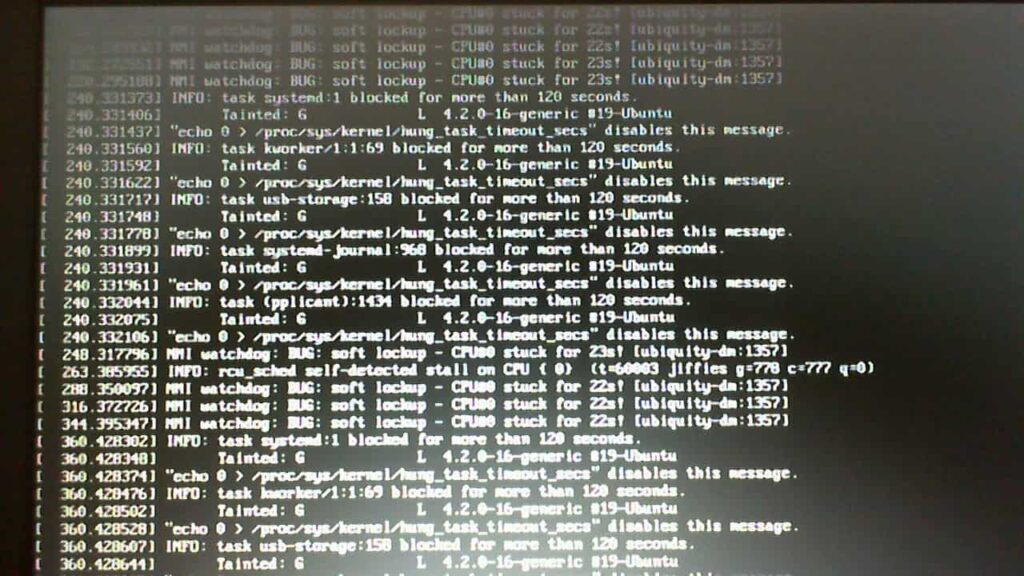
- Regular System Maintenance: Regularly update your operating system, kernel, and drivers to ensure compatibility and reduce bugs.
- Optimize Code: Developers should avoid infinite loops and inefficient resource handling in applications or kernel modules.
- Efficient Resource Management: Monitor workloads and balance resource usage to prevent CPU overload.
- Hardware Reliability: Use quality components and maintain proper cooling to avoid hardware-related lockups.
- Training and Awareness: Educate teams on identifying, troubleshooting, and preventing soft lockups for long-term system stability.
What are all these “Bug: soft lockup” messages about?
These messages mean your CPU runs the same task too long, usually due to software issues like infinite loops or high resource usage.
The system watchdog detects the problem and logs it. They’re warnings, not crashes, but they need troubleshooting to avoid performance issues.
See Also: FTPM Will Not Enable In New CPU – How To Fix It Quickly!
Soft lockup in kernel forces hard reboot
A kernel soft lockup can escalate into a hard reboot if the system watchdog or recovery mechanisms fail. This happens when the kernel task holding the CPU doesn’t release it in time, making the system completely unresponsive and leaving reboot as the only option.
Soft lockup – CPU stuck VirtualBox
Soft lockups in VirtualBox often happen due to misconfigured virtual machines, such as over-allocated CPU or RAM.
It may also stem from bugs in the VirtualBox kernel modules. Adjusting VM settings, updating VirtualBox, or optimizing host system resources usually resolves the issue.
Soft lockup – CPU stuck VMware
In VMware, soft lockups occur when the virtual machine’s workload overwhelms the host system or when there’s a compatibility issue with the hypervisor.
Ensuring VMware tools are updated, balancing resources, and reviewing virtual machine configurations can effectively prevent these lockups.
Watchdog: bug: soft lockup – cpu#0 stuck for 22s! [swapper/0:0]
This message indicates the watchdog timer has detected a CPU core (CPU#0) stuck for 22 seconds, often due to a kernel thread or driver issue. It’s a sign the system isn’t processing tasks correctly. Checking logs and updating drivers can help resolve it.
Soft lockup – CPU stuck Ubuntu
In Ubuntu, a soft lockup means the CPU is stuck processing a task for too long without yielding. It can happen due to kernel bugs, driver issues, or high resource usage. You can fix it by checking logs, updating software, or adjusting system settings.
Watchdog: bug: soft lockup ubuntu
The “watchdog: bug: soft lockup” message on Ubuntu indicates that the system watchdog timer detected a task that failed to release the CPU.
This usually happens due to software bugs or excessive CPU load. You can resolve it by troubleshooting system performance or updating drivers.
Watchdog bug soft lockup – cpu#0 stuck for 22s ubuntu
This message shows that the CPU core (CPU#0) was stuck for 22 seconds. This is typically caused by a bug in the kernel or a driver issue. To fix it, check the system logs for more details and ensure that your Ubuntu system is fully updated.
Soft lockup CPU stuck nmi watchdog.
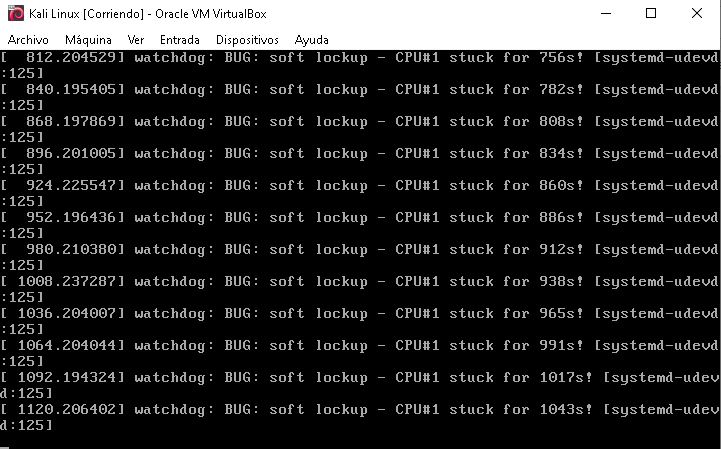
A “soft lockup CPU stuck NMI watchdog” message indicates that the system’s Non-Maskable Interrupt (NMI) watchdog detected the CPU not responding.
This can happen due to heavy loads, kernel bugs, or hardware problems. Troubleshooting often involves reviewing system logs and updating kernel or drivers.
Bug soft lockup – cpu#0 stuck Virtualbox
In VirtualBox, a “bug soft lockup – CPU#0 stuck” error typically occurs due to virtual machine misconfiguration, such as excessive CPU allocation or faulty virtual box drivers. You can fix it by adjusting VM settings, updating VirtualBox, or optimizing the host system’s resources.
See More: CPU Ratio Offset When Running AVX? – The Ultimate Guide!
Watchdog: BUG: soft lockup – CPU#6 stuck for 23s
When the system logs show “watchdog: BUG: soft lockup – CPU#6 stuck for 23s,” it means CPU#6 is stuck in a process. This can happen due to driver issues, software bugs, or hardware problems. Update your system and check for faulty components.
Watchdog: BUG: soft lockup – on Ryzen 9 3950X CPU
This message suggests a soft lockup issue related to the Ryzen 9 3950X CPU, possibly due to incompatible drivers or kernel issues. To fix it, ensure your system is updated with the latest BIOS and kernel versions, and check for driver compatibility.
Watchdog: BUG: soft lockup – CPU#111 stuck for 23s! [swapper/111:0]
This message indicates CPU#111 has been stuck for 23 seconds due to the swapper process. It typically happens when a process is not releasing CPU time, possibly due to heavy load or software issues.
Freezing with “watchdog: BUG: soft lockup – CPU#0 stuck for 22s! [runc:571013]”
This error shows CPU#0 is stuck in the “runc” process for 22 seconds. It may freeze your system due to high resource usage or software bugs. Updating drivers and optimizing processes can help resolve it.
Kernel watchdog: BUG: soft lockup – CPU#10 stuck for 67s! [(networkd)]
The message indicates CPU#10 was stuck for 67 seconds while running the “network” process. A network configuration issue or driver bug can cause this. Updating the network drivers may fix it.
NMI watchdog: BUG: soft lockup – CPU#2 stuck for 23s! [plymouthd:305]
This warning means CPU#2 was stuck for 23 seconds in the “plymouthd” process, which handles graphical boot sequences. The issue could be caused by a driver or graphics problem. Updating the graphics drivers may resolve it.
FAQs
1. What is soft lockup CPU stuck?
A soft lockup occurs when a CPU runs a task too long without responding. It slows down the system without crashing it.
2. How to fix kernel nmi watchdog bug soft lockup?
To fix this bug, update your kernel and drivers and check the hardware for issues. You can also adjust the watchdog settings.
3. What is a soft lock up?
A soft lockup happens when the CPU gets stuck in a process, causing delays or freezes without crashing the system.
4. What is the difference between hard lockup and soft lockup?
A hard lockup completely freezes the system, while a soft lockup slows down the CPU without a complete crash.
5. What is CPU lockup?
A CPU lockup is when the CPU becomes unresponsive due to software bugs or hardware issues, leading to slowdowns.
6. What is hard lock up vs soft lockup?
A hard lockup freezes the entire system, while a soft lockup causes CPU delays without crashing or entirely freezing the system.
7. What is soft lockup redhat?
In RedHat, a soft lockup occurs when the kernel or processes prevent the CPU from functioning correctly, slowing down the system.
8. What is the soft lock feature?
The soft lock feature helps detect when a CPU is stuck in a process, allowing the system to react without crashing.
9. Watchdog: BUG: soft lockup – CPU#0 stuck when booting (Arch) Linux on MINISFORUM N4020
This issue occurs when CPU#0 gets stuck during booting due to a process or driver problem in Arch Linux.
10. Kernel watchdog: BUG: soft lockup – CPU#8 stuck for 22s – some process does not launch, one unable to kill
This message means CPU#8 is stuck for 22 seconds, likely due to a process that can’t start or be killed
Conclusion
In conclusion, soft lockups can significantly impact system performance, causing delays and unresponsiveness without causing a complete crash. Users can troubleshoot and prevent soft lockups by understanding the causes, symptoms, and solutions, ensuring smoother and more efficient system operation. Regular maintenance, updates, and resource management are key to avoiding this issue.