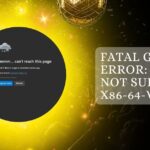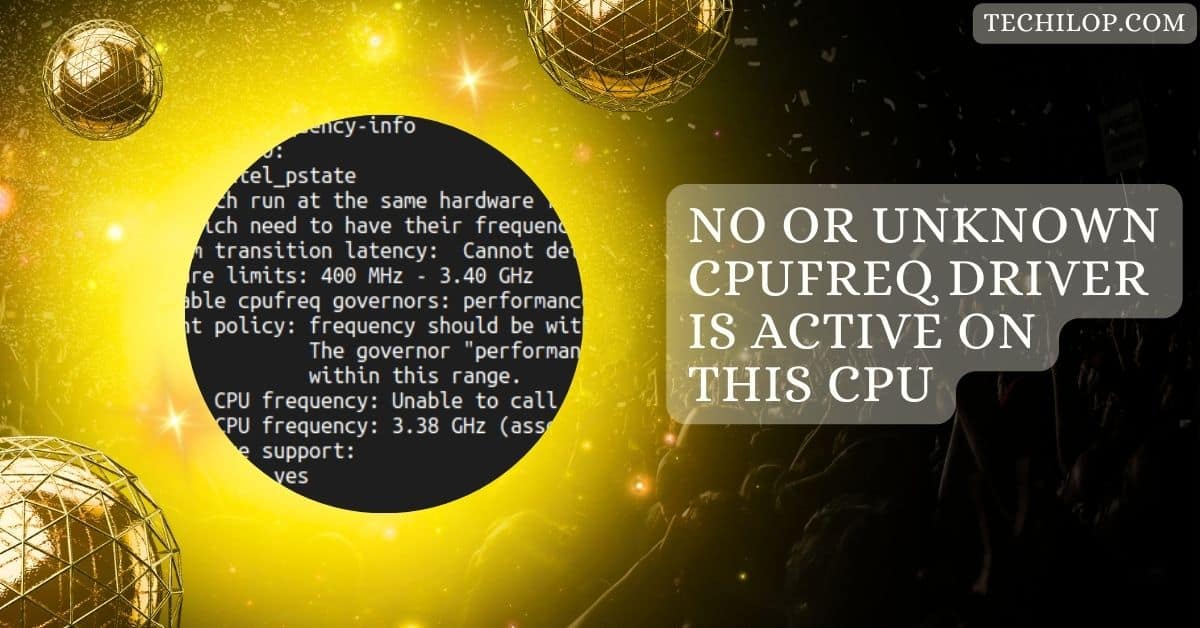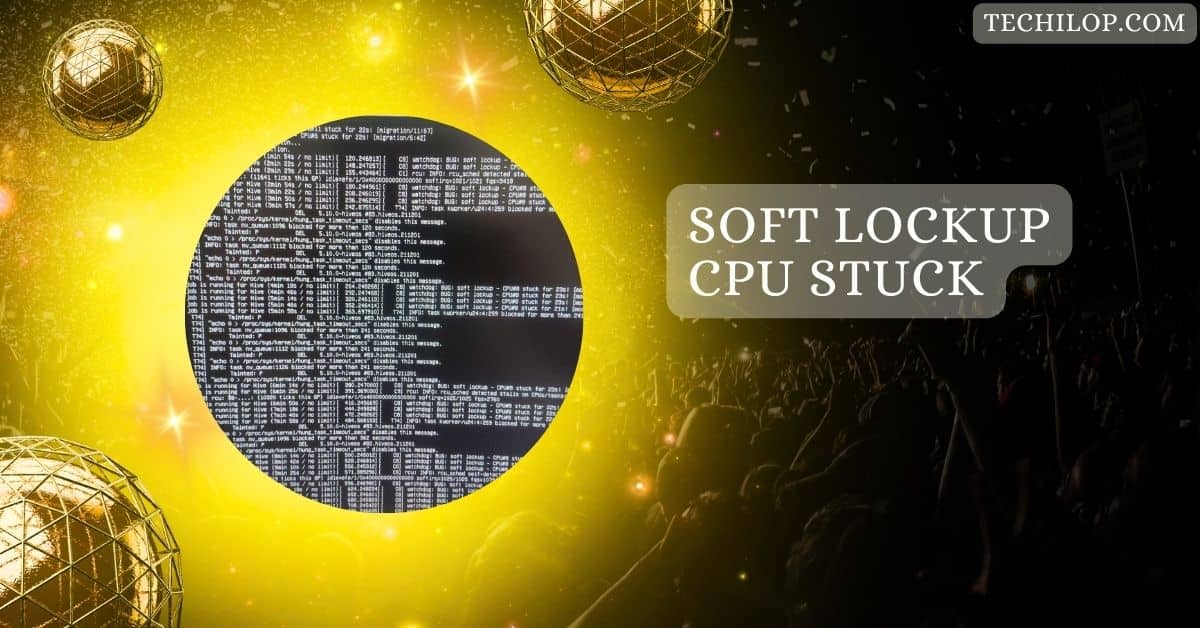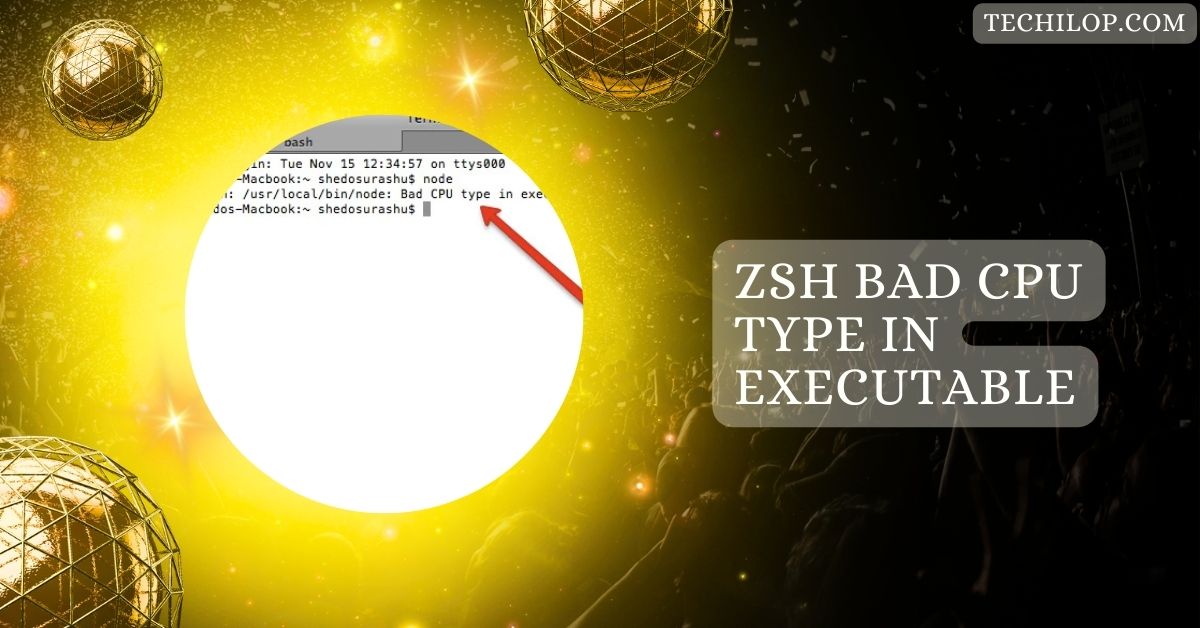When you encounter the message “No or unknown cpufreq driver is active on this CPU,” it indicates an issue with your system’s ability to adjust the CPU frequency dynamically.
The “No or unknown cpufreq driver is active on this CPU” error indicates a missing or incompatible CPU driver. Ensure that the correct driver (like acpi-cpufreq or intel_pstate) is installed and active to resolve it.
In this guide, we’ll discuss the causes, symptoms, and practical steps to resolve this problem. Enabling efficient CPU frequency scaling will ensure your system runs optimally.
What Does the Error Mean?
This error means your computer isn’t able to adjust the CPU’s speed as it should. Usually, a driver manages how fast the CPU runs based on what you’re doing.
Without the right driver, the CPU might stay stuck at one speed, wasting power or slowing down performance.
Think of it like a car stuck in one gear—it’s inefficient! Fixing this ensures your computer runs smoothly and saves energy.
Why CPUFreq Is Important
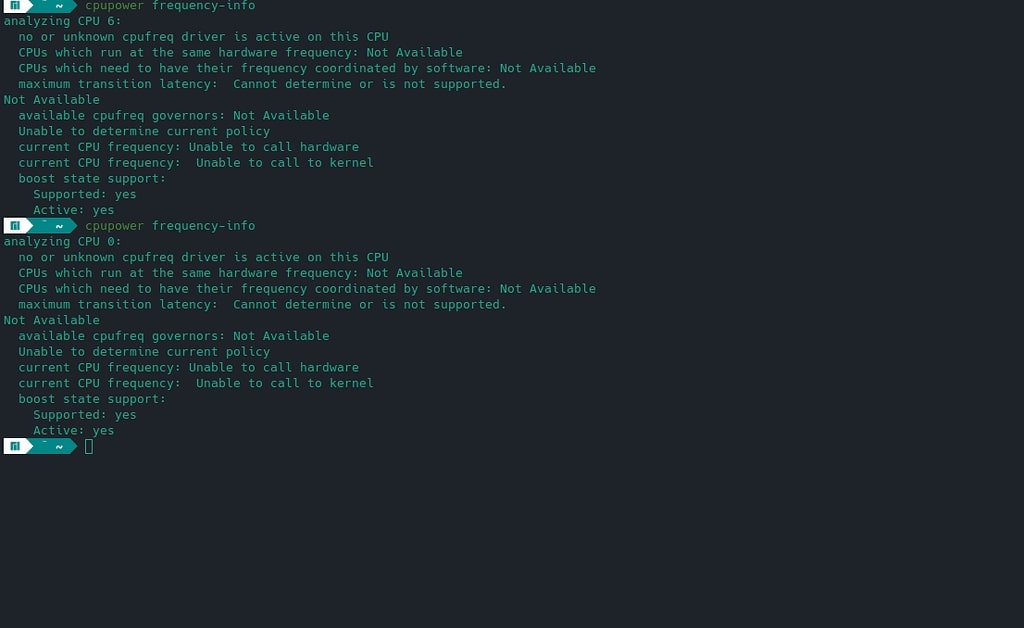
CPUFreq helps your computer work smarter by adjusting the CPU’s speed. When you need power, it speeds up. When you’re just browsing, it slows down to save energy.
boosts performance, keeps your computer cool, and uses less electricity. It’s like a thermostat for your processor, balancing speed and efficiency. Without it, your computer could overheat, waste energy, or run slowly when you need it most.
Common Symptoms and Messages
- No Driver Active: The system says no driver controls the CPU frequency, leaving it stuck at one speed.
- Unknown Driver Detected: The computer finds a driver but doesn’t recognize or support it, limiting functionality.
- Fixed CPU Speed: The CPU doesn’t speed up or slow down based on workload, affecting performance.
- Overheating: Without frequency control, the CPU might get too hot during heavy use.
- High Power Usage: The system consumes more power, reducing laptop battery life.
Also Read: Is CPU-Z Safe? – A Comprehensive Guide to Its Safety & Use!
Causes of the Issue
- Wrong BIOS Settings: Features like “Processor X2Apic Support” can block the CPUFreq driver from working correctly.
- Missing Driver: The CPUFreq driver might not be installed or needs to be updated.
- Unsupported Operating System: Some CPUs don’t have compatible operating system drivers.
- Kernel Configuration Issues: Incorrect Linux kernel settings can prevent the CPUFreq driver from loading.
- Outdated System: An old system might lack support for newer CPU or driver technologies.
Impact of the Issue
- Slower Performance: The CPU can’t adjust its speed, making the computer slower for demanding tasks.
- Higher Power Usage: Without proper management, the CPU uses more power, draining batteries faster.
- Overheating Risks: The CPU may get too hot, causing hardware issues or system shutdowns.
- Reduced Responsiveness: The system may lag during multitasking or heavy use.
- Shorter Hardware Life: Running at full speed constantly can wear out the CPU and other components.
How to Diagnose the Issue
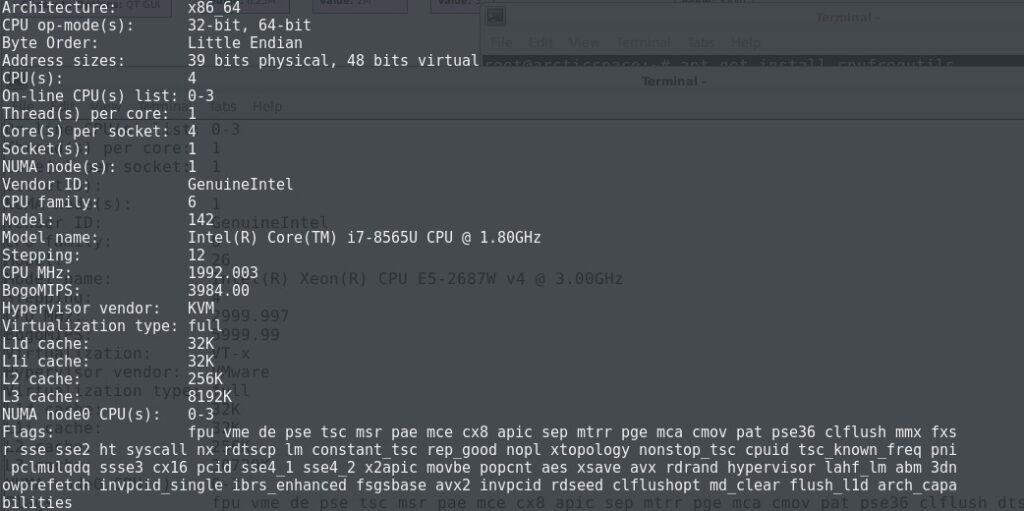
- Run the cpupower frequency-info Command: This checks whether a CPUFreq driver is active and provides details about the current state of CPU scaling. It’s a quick way to confirm the problem.
- Analyze System Logs: Use dmesg | grep cpufreq to locate driver-related errors in system logs. This helps identify why the driver isn’t loading.
- Check Kernel Configuration: Verify that your Linux kernel is set up to support your CPU’s frequency scaling features. Missing configurations might need adjustments or updates.
- Examine BIOS Settings: Look for “Processor X2Apic Support” or “Collaborative Power Control.” Incorrect settings can block the driver from loading.
- Try Loading Alternate Drivers: Experiment with other drivers, such as intel_pstate or acpi-cpufreq, to see if they work better with your system. This can help pinpoint compatibility issues.
Also Read: Cannot Pin ‘Torch.Cuda.Longtensor’ Only Dense CPU Tensors Can Be Pinned
Troubleshooting Tips
- Update Your System: Ensure your operating system, kernel, and BIOS are updated to the latest versions to support CPUFreq drivers.
- Reset BIOS Settings: Restore BIOS to default settings if you suspect misconfigurations are causing the issue.
- Test Different Drivers: Manually load alternative drivers like intel_pstate or acpi-cpufreq to check compatibility.
- Review Kernel Logs: Use journalctl to find detailed error messages related to CPUFreq or power management.
- Consult Online Forums: Look for solutions in Linux forums or your hardware’s community support pages for system-specific fixes.
When to Seek Help
Seek help if the problem persists after trying all fixes, such as updating the BIOS, kernel, or drivers. For guidance, contact forums for your Linux distribution or the hardware manufacturer.
For Dell systems, use Dell support tools or contact customer service. Professional help can save time and prevent further issues.
No or unknown cpufreq driver is active on this CPU Dell
This message often appears on Dell systems due to BIOS settings or missing drivers. Check and update your BIOS, enabling power management features like Collaborative Power Control.
Ensure your system uses the correct driver, such as intel_pstate, for Intel CPUs. Consult Dell’s support page for model-specific guidance.
No or unknown cpufreq driver is active on this CPU maximum transition latency: 4294.55 ms
This message means the CPUFreq driver is working but has a high latency when changing speeds. It may indicate compatibility issues or outdated drivers.
Updating your Linux kernel and BIOS can help. Also, different CPUFreq drivers, like intel_pstate, should be tested to reduce the latency and improve performance.
Intel_pstate: CPU model not supported
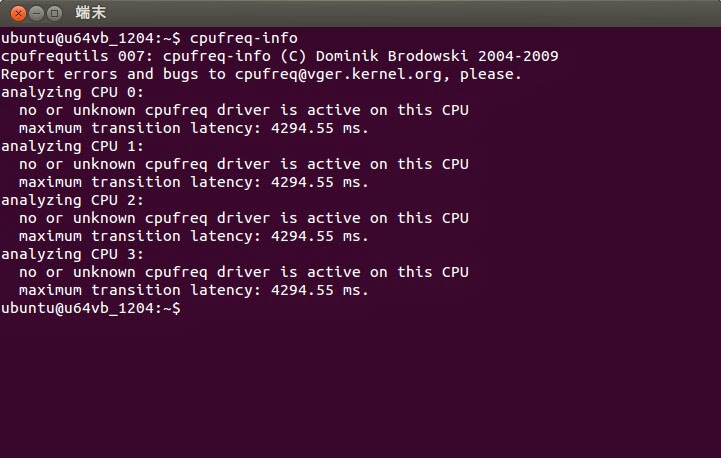
This error means the intel_pstate driver doesn’t support your Intel CPU model. Try using a different driver, such as acpi-cpufreq.
Ensure your Linux kernel is updated since newer versions might add support for your CPU. Check Intel or your distribution’s documentation for alternative solutions if the issue persists.
Must Read: What Is Vddcr CPU Voltage – Top Tips For Safe Adjustments!
Current CPU frequency: Unable to call hardware
This message means the system cannot directly access the CPU hardware to determine its current frequency.
Missing or incompatible CPUFreq drivers or BIOS settings often cause it. Updating the Linux kernel, enabling power management in BIOS, and checking for hardware support can help. If the issue persists, consult your system documentation for guidance.
Available cpufreq governors: not available
This error indicates that the CPUFreq governors, which manage how the CPU scales its frequency, are missing or not loaded. Check if the appropriate driver (e.g., intel_pstate or acpi-cpufreq) is active.
Reinstalling CPUFreq utilities or updating your system might restore governor availability. Ensure the kernel supports your CPU for proper scaling.
acpi-cpufreq vs intel_pstate
The acpi-cpufreq driver works universally across CPUs but may offer less efficiency. The intel_pstate driver is Intel-specific and provides better performance and power management.
Choose intel_pstate for modern Intel processors and use acpi-cpufreq if intel_pstate isn’t supported. Check your system’s compatibility to decide the best driver for your setup.
How to set CPU frequency in Linux
To set CPU frequency manually:
- Install CPUFreq utilities.
- Use the power frequency-set command to adjust frequencies or governors (e.g., performance or power save).
- Ensure the correct CPUFreq driver is active.
- Be cautious with manual settings, as improper configurations can affect performance or power efficiency.
- Always check hardware and driver support before adjusting.
FAQs
1. RPI, cpufreq is not supported?
CPU frequency scaling may not be supported out of the box on Raspberry Pi (RPI). You can check if CPUFreq drivers are available or install them manually by updating your kernel and software packages. Sometimes, custom drivers or configurations may be required. Check RPI forums for more specific guidance.
2. CPU Frequency Scaling Driver Not Changeable [SOLVED]
If your CPU frequency scaling driver isn’t changeable, updating the kernel, installing the correct driver (like acpi-cpufreq or intel_pstate), or fixing BIOS settings can help. Rebooting after changes may also resolve the issue.
3. CPU Frequency Scaling Doesn’t Work w/ 2009.2
In some cases, CPU frequency scaling might not work with older Linux versions, like 2009.2. Updating to a newer kernel or installing updated CPUFreq drivers can solve this problem. You may also need to tweak BIOS settings or use a different CPU driver.
4. CPU Governor – No or Unknown CPUFreq Driver
This error occurs when the system can’t find a compatible CPUFreq driver. To fix this, ensure the correct driver (e.g., intel_pstate or acpi-cpufreq) is loaded. Then, update your system and kernel or install the necessary CPUFreq utilities.
5. [SOLVED] Unable to Change CPU Frequency and Governor?
If you can’t change CPU frequency and governor, ensure that CPUFreq drivers are installed and the correct driver is active. Sometimes, you need to update your BIOS or kernel for full compatibility.
6. How to Set CPU Governor to Performance in Ubuntu 22 Server
In Ubuntu 22 Server, use the power tool. Run sudo cpupower frequency-set –governor performance to set the CPU governor to “performance” for maximum speed.
7. How to Activate CPU Driver in Ubuntu 20.04
To activate a CPU driver in Ubuntu 20.04, install necessary packages like cpufrequtils and ensure the correct driver is loaded by running modprobe intel_pstate or modprobe acpi-cpufreq in the terminal.
8. How to Activate CPU Driver in Ubuntu 20.04
To activate the CPU driver, use the terminal to load the driver using Modprobe or ensure the correct driver is enabled in your BIOS. Update your system if necessary.
9. How to Use ACPI CPUFreq Driver in Red Hat Enterprise Linux
To use the ACPI CPUFreq driver in RHEL, load it with modprobe acpi-cpufreq. Ensure your kernel supports CPU frequency scaling and configure the right governor.
10. Can’t Change Governor, Clock, CPU Tweaks Doesn’t Work and Isn’t Recognized at All
If CPU tweaks aren’t recognized, it could be due to missing drivers or incorrect BIOS settings. Update the kernel, install CPUFreq utilities, and check system compatibility.
Conclusion
Encountering the No or unknown cpufreq driver is active on this CPU error can disrupt your system’s performance and power efficiency. It prevents the CPU from dynamically adjusting its frequency based on workload, leading to slower performance, overheating, and higher power usage. Resolving this issue involves updating your system, checking drivers, and adjusting BIOS settings. You can restore your system’s performance and efficiency by ensuring the correct CPUFreq driver is installed and active. If the problem persists, seeking assistance from community forums or technical support may be necessary.