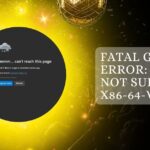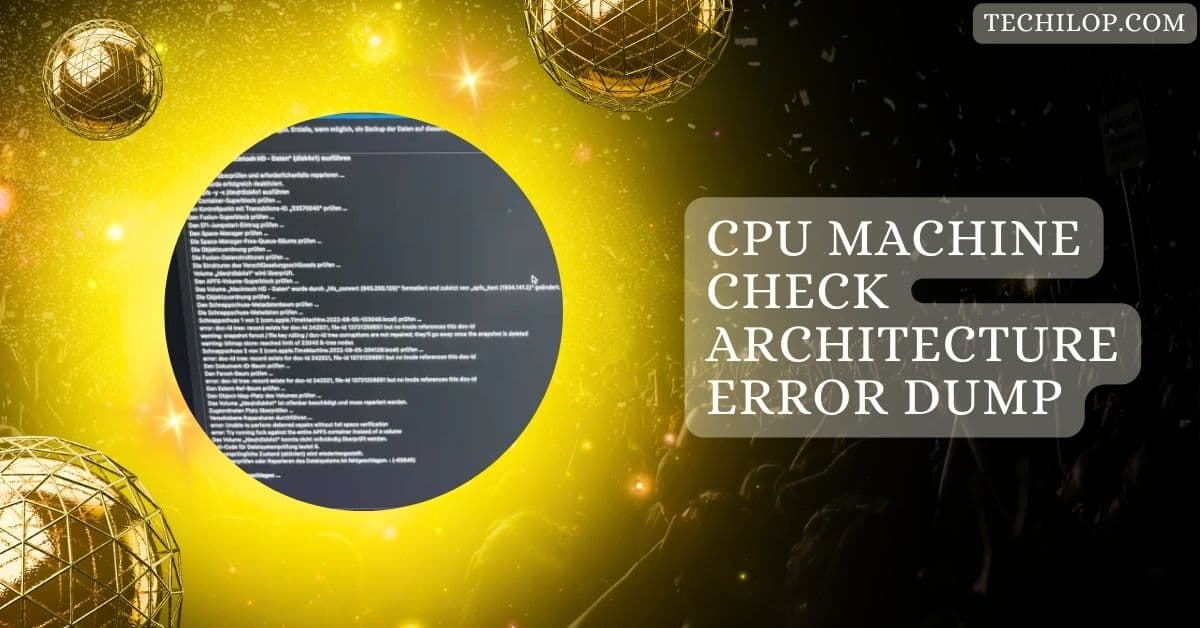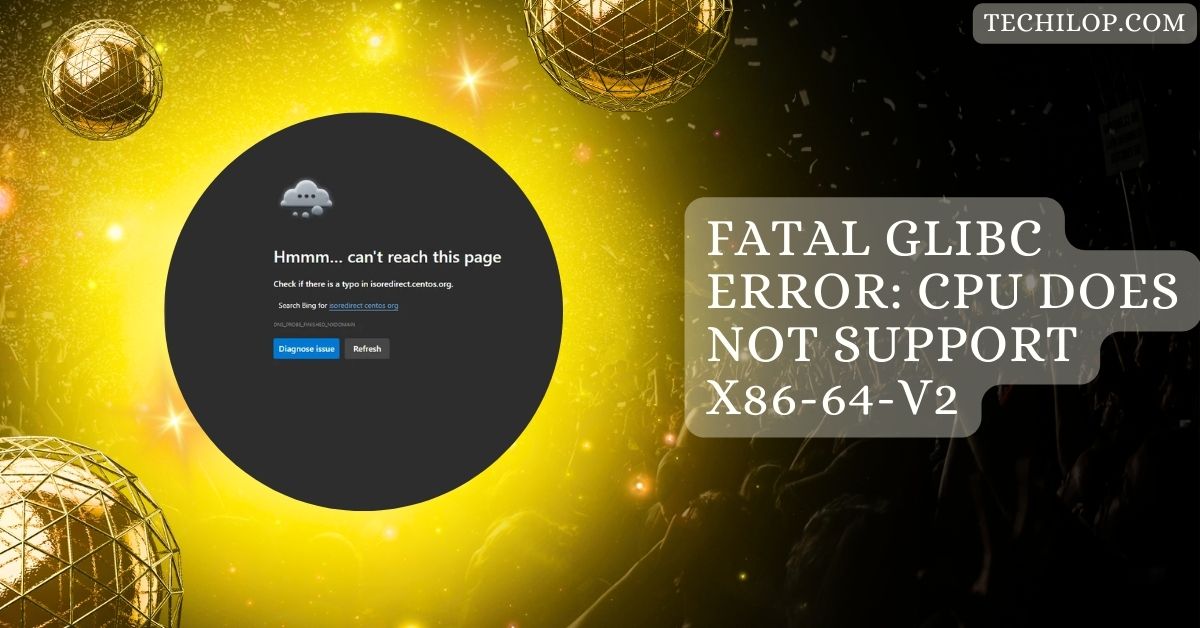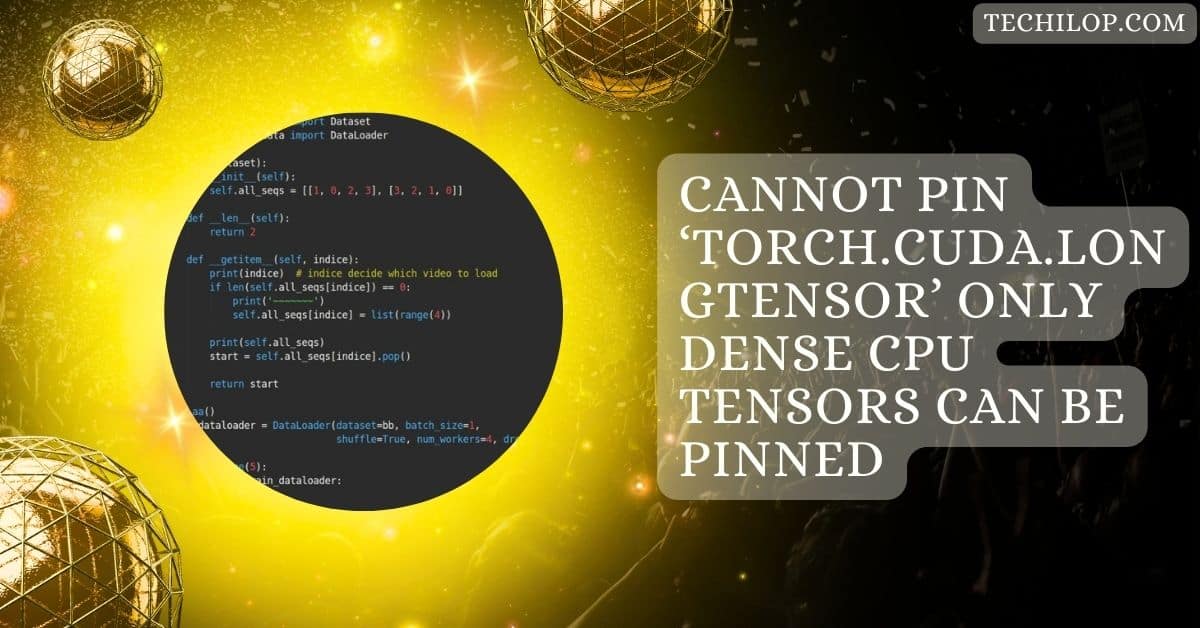When your Mac experiences a “CPU Machine Check Architecture Error Dump,” it can be alarming. But don’t worry!
A CPU Machine Check Architecture Error Dump occurs when the processor detects a hardware problem, triggering an error report. This dump helps diagnose issues, ensuring your system runs smoothly and efficiently.
In this guide, we’ll break down the complexities of CPU machine check errors into easy-to-understand concepts.
Understanding CPU Machine Check Errors
1. What are Machine Check Errors?
Machine Check Errors happen when the CPU spots problems with components like the RAM, storage, or motherboard.
These errors are warning messages or system crashes, giving clues about what went wrong and helping you fix the issue faster.
2. Causes of Machine Check Errors
Machine Check Errors can occur for many reasons, such as overheating, hardware malfunctions, or software bugs.
Loose cables, faulty RAM, or out-of-date software can also trigger these errors. Regular maintenance and timely updates can prevent these problems from happening.
Architecture of CPU Machine Check Errors

1. Processor Checks
Processor checks ensure the CPU works correctly by monitoring for power issues, overheating, or internal faults. If a problem is detected, the system may alert you or shut down to prevent further damage.
2. Hardware Checks
Hardware checks inspect essential parts like RAM, hard drives, and motherboards. They ensure that all components run smoothly. If something is wrong, the system alerts you, helping you avoid bigger issues later.
3. Software Interaction
The CPU monitors how software communicates with the hardware. Outdated drivers or incompatible programs can trigger errors. Keeping software up-to-date ensures the system runs smoothly and avoids performance problems.
Signs and Symptoms of Machine Check Errors
1. System Behavior
Strange behaviors like freezing, random restarts, or sluggish performance often point to Machine Check Errors. These symptoms mean your CPU or other hardware might be in trouble and need troubleshooting.
2. Error Messages
Error messages provide clues about what went wrong. They may include codes or descriptions that help you identify the issue, making fixing hardware or software problems easier.
Analyzing Machine Check Architecture Dump
1. Dump Content
The dump shows data from the moment the error occurred, such as system activity and error codes. It’s a roadmap to finding the root cause, making troubleshooting more accessible, and preventing future crashes.
2. Interpreting Error Codes
Error codes hint at what’s causing trouble, such as hardware failures or driver issues. Decoding these messages helps you or a technician pinpoint the exact problem and take the proper steps to fix it.
Common Scenarios Leading to Machine Check Errors
1. Overclocking Issues
Overclocking boosts performance but pushes hardware to its limits, causing overheating or instability. Without proper cooling, it can lead to errors or crashes. Adjusting settings or adding cooling helps prevent these problems.
2. Hardware Malfunctions
Damaged or worn-out hardware, such as RAM, hard drives, or CPUs, can trigger these errors. Regular maintenance, repairs, or part replacements can keep your system stable and running smoothly.
3. Software Conflicts
Outdated software or incompatible programs can interfere with your CPU, leading to errors. Keeping your software and drivers up-to-date ensures smooth operation and minimizes the chances of system crashes.
Troubleshooting and Diagnosing Machine Check Errors
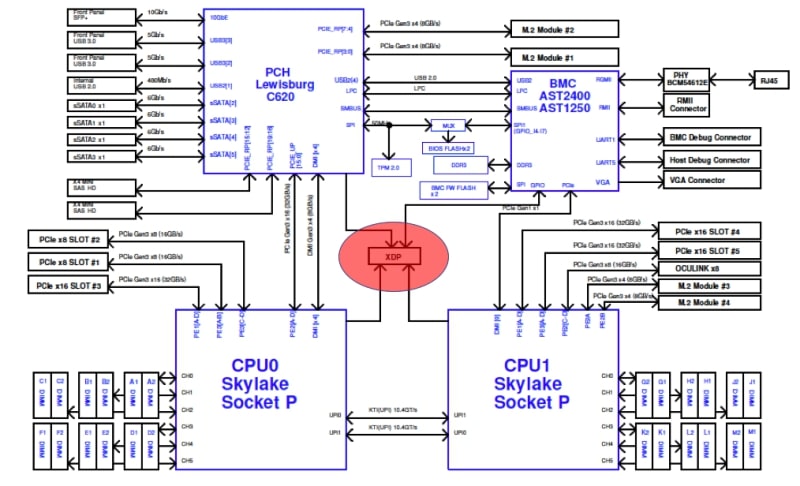
1. Hardware Inspection
Carefully check parts like the CPU, RAM, and cables for any damage or loose connections. If hardware seems faulty, repair or replace it early to prevent more significant issues or unexpected system crashes.
2. Software Checks
Outdated or buggy software can cause problems. To avoid conflicts, regularly update drivers, apps, and your operating system. Simple updates often fix issues and improve overall performance.
3. BIOS and Firmware Updates
BIOS and firmware updates improve hardware compatibility and fix bugs. Installing the latest versions ensures your system runs smoothly, reducing the chance of machine check errors.
Impact of Machine Check Errors on System Performance
1. Downtime and Productivity Loss
When errors cause shutdowns or freezes, they waste time and halt important tasks. Quick troubleshooting prevents delays, keeping you productive and meeting deadlines.
2. Data Integrity Risks
Errors can corrupt files or disrupt tasks, risking data loss. Regular backups and addressing issues early protect your valuable information from damage or accidental loss.
Future Trends in Error Management
1. Advancements in CPU Architecture
Modern CPUs are designed to detect problems faster and correct them automatically. These improvements make computers more robust, stable, and efficient, reducing the chance of hardware failures or performance issues.
2. Predictive Analysis and AI
AI-powered tools can predict hardware problems by analyzing patterns. This early detection helps prevent errors before they cause damage, keeping systems healthy and minimizing unexpected downtimes.
CPU machine check architecture error dump mca
MCA error dumps provide details about CPU issues, helping identify hardware or software problems.
These reports are essential for troubleshooting and keeping your system stable by pointing to the root cause of crashes.
CPU machine check architecture error dump MacBook pro
If your MacBook Pro shows an MCA error dump, it usually means the CPU detected a hardware problem.
These errors may cause unexpected restarts and need expert analysis to fix and restore smooth operation.
CPU Machine Check Architecture Error Dump CATERR detected
A CATERR message indicates a severe CPU failure, often leading to system shutdowns. It requires urgent inspection since it suggests critical hardware damage that could permanently affect performance if not resolved.
CPU Machine Check Architecture Error Dump – 2016 MBP
This error on a 2016 MacBook Pro suggests hardware issues like overheating or software conflicts.
Analyzing the dump can help pinpoint the problem, guiding necessary repairs to prevent further crashes.
Architecture Error Dump (CPU: UNKNOWN, CPUID: 0x906EA)
When the system can’t identify the CPU, it records an “UNKNOWN” CPUID error. This issue might result from hardware incompatibility or faulty BIOS/firmware and needs further diagnosis.
CPU Machine Check Architecture Error Dump (CPU: UNKNOWN, CPUID 0xa0653)
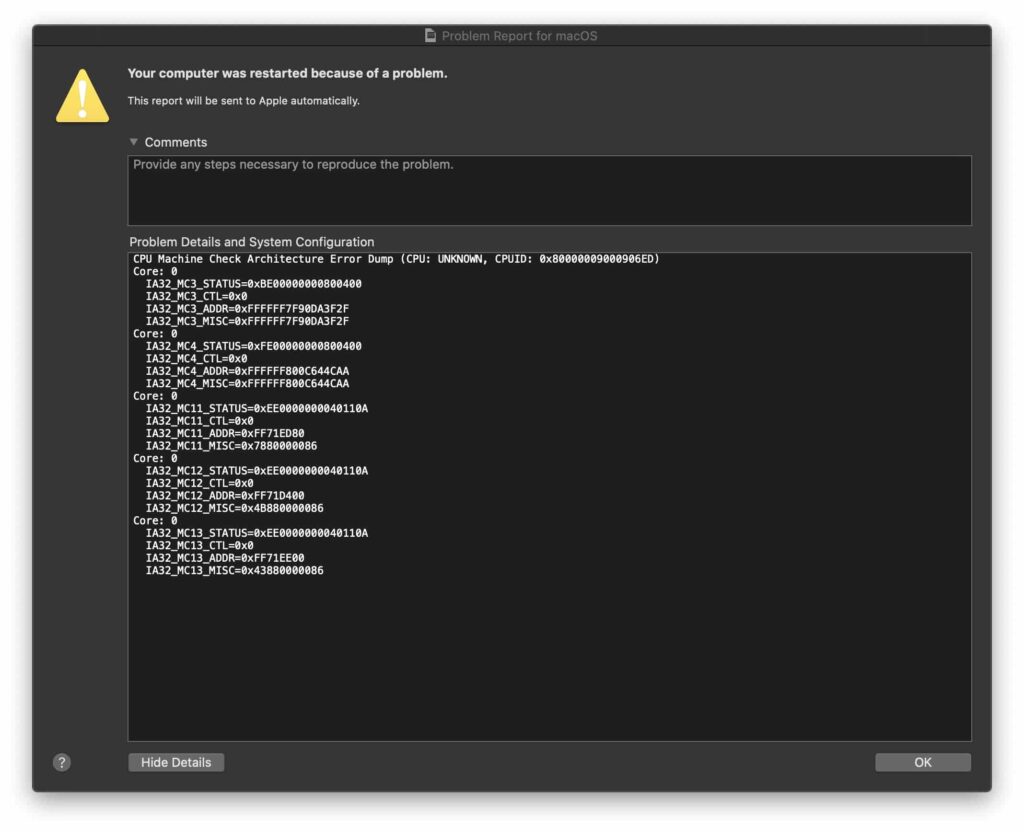
This error happens when the CPU isn’t correctly recognized, possibly due to hardware issues or miscommunication between the CPU and system. It usually requires expert help to identify and solve the problem.
Mac keeps restarting saying there was a problem. It says…
Frequent restarts with this message often signal a hardware fault or a software conflict. MCA error dumps can give clues, helping you or a technician find and fix what’s causing the crashes.
Help Deciphering MCA Error Report
MCA error reports can seem confusing and filled with technical terms and codes. Although they provide critical insights into what’s wrong, they often need an expert’s help to accurately translate and pinpoint the issue.
Kernel Panic issue *solved* on my iMac (Retina 5K, 2017) – SPOILER: The ext. display adapter
This iMac issue was traced to a faulty external display adapter, causing repeated crashes. Disconnecting the adapter resolved the problem, highlighting how connected hardware can trigger unexpected system failures.
Macbook Retina 12` 2016 only boots in safe mode + MCA Report
If your MacBook only boots in safe mode with an MCA error report, it’s likely a software or hardware conflict. Safe mode bypasses specific processes, hinting that third-party software or hardware might need attention.
MAC keeps shutting down
Unexpected shutdowns are often linked to hardware problems or overheating. MCA error dumps can help reveal if the issue lies with the CPU or another component, guiding repairs to restore smooth performance.
CATERR detected! No MCA data found. – 100% reproducible
This message signals a critical CPU failure, but the system couldn’t collect detailed data. The issue repeats, requiring urgent inspection to identify the malfunction and prevent further damage.
Mac reboots: “CPU Machine Check Architecture Error Dump”
Repetitive reboots with this error point to serious hardware issues. MCA dumps help narrow down the cause, showing whether a CPU fault, memory problem, or software conflict is behind the crashes.
Caterr Detected! No MCA Data Found.
When you see this error, it means the CPU has a severe issue, but no extra details were saved. It’s essential to check hardware connections or consult a technician for help.
CPU MCA Error Dump
A CPU MCA error dump is a report that shows what went wrong with your CPU. It can help identify problems, but understanding it usually requires technical knowledge or expert support.
Brand New 2019 MBP Suddenly Restarted?
If your new MacBook Pro restarts unexpectedly, it could be due to hardware faults or software issues. Checking for updates or running diagnostics can help determine and fix the cause.
iMac 2017 MCA Error – Replace i7?
If your iMac shows an MCA error, it might indicate a failing i7 CPU. Before replacing it, try updating the software and running diagnostics to see if the issue can be resolved without hardware changes.
2016 MacBook Pro CPU Crash Issue
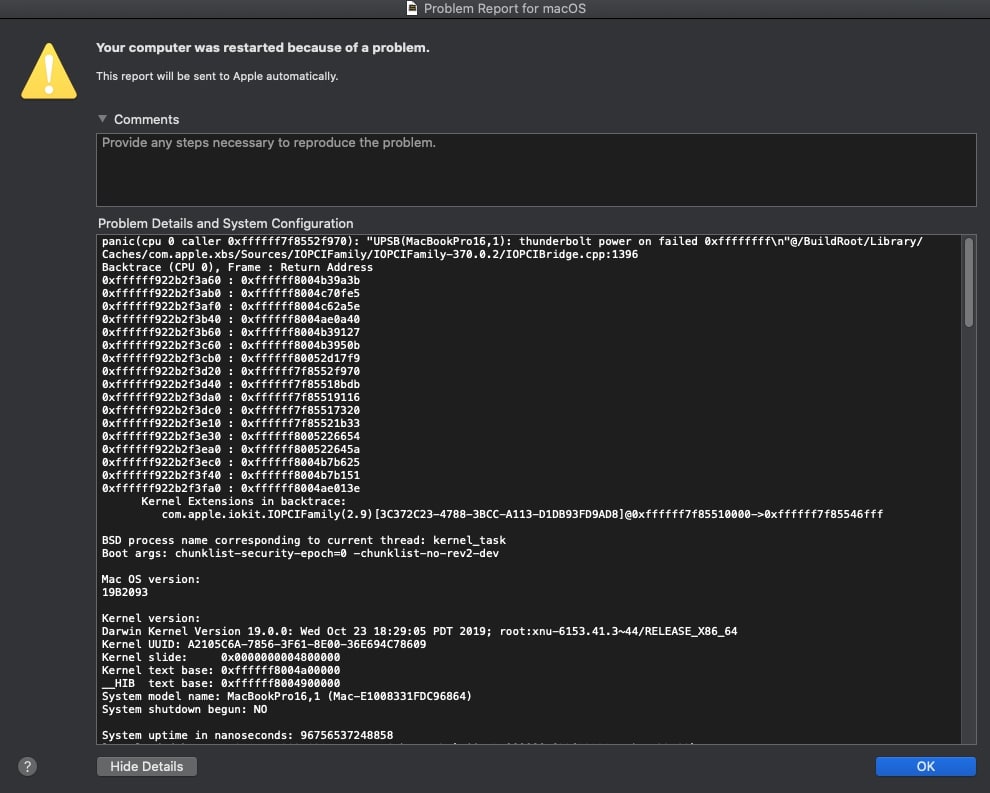
A 2016 MacBook Pro experiencing CPU crashes could have overheating problems or software conflicts. Monitoring temperatures and checking for updates can often fix these issues without significant repairs.
Spontaneous Restarts and Freezing
If your Mac restarts or freezes unexpectedly, it might be due to hardware malfunctions or software bugs. Reviewing recent changes and running checks can help identify and resolve these frustrating problems.
820-00840 CPU MCA Error
The 820-00840 CPU MCA error indicates a problem with your Mac’s processor. Hardware issues or software conflicts can cause it, so running diagnostics or checking for updates is an excellent first step.
Shutting Down When Sleeping (MCA Error Report)
If your Mac shuts down while sleeping, it could be due to an MCA error. This might result from faulty hardware or software, so it’s wise to inspect settings and run tests.
MacBook Pro 2018 13″ TB & Kernel Panic
Experiencing a kernel panic on a 2018 MacBook Pro indicates a severe issue. Software bugs or hardware failures could cause this. Restarting in safe mode may help diagnose the problem.
CPU Machine Check Architecture Error Dump (CPU: UNKNOWN, CPUID 0xA0655)
Seeing an error dump with “CPU: UNKNOWN” means your system had a severe problem but couldn’t identify the processor. Analyzing this dump requires technical skills or professional help to find the root cause.
Docker Crashing macOS Every Time I Attempt to Open. Error from Apple Report “CPU Machine Check Architecture Error Dump”
If Docker crashes macOS and shows an error dump, it might be due to compatibility issues or system overload. Updating Docker and macOS often resolves these crashes, allowing smoother operation.
FAQs
1. Why is my Mac system CPU usage so high?
High CPU usage on your Mac can be due to running many apps, background processes, or a demanding program. Check Activity Monitor to see what resources are being used.
2. What is a CPU machine check?
A CPU machine check is a way for the computer to find serious problems with the CPU. It helps identify issues that might cause crashes or errors.
3. What is an MCA error?
An MCA (Machine Check Architecture) error signals a problem in the CPU or hardware. It can lead to system crashes and usually shows hardware failure.
4. How to check Mac speed?
To check your Mac’s speed, you can use the Activity Monitor. Look at CPU usage and memory to see if any apps are slowing it down.
5. What causes a machine check exception?
A machine check exception is caused by hardware issues, like overheating or failing components. It can also happen due to software conflicts that stress the system.
6. How to check CPU performance on Mac?
Activity Monitor on your Mac allows you to check CPU performance. This tool shows how much CPU each app uses, helping you identify performance issues.
7. How can I make my Mac CPU run better?
To improve your Mac’s CPU performance, close unused apps and transparent cache files and update your software. If you’re still having issues, consider upgrading RAM.
8. How to Check CPU Usage on a Mac?
To check your Mac’s CPU usage, open Activity Monitor from the Applications > Utilities folder. The CPU tab shows how much CPU each app uses.
9. How do I find my CPU on Mac?
To find your CPU on a Mac, click the Apple logo in the top left, select “About This Mac,” and view your CPU details in the Overview tab.
10. How do I check the CPU temperature on my Mac?
You can check your Mac’s CPU temperature using third-party apps like iStat Menus or Macs Fan Control. These tools provide temperature readings and fan speeds.
Conclusion
Understanding CPU Machine Check Architecture Error Dumps is crucial for maintaining your Mac’s performance. Diagnosing and addressing errors promptly ensures a smooth and efficient computing experience while minimizing downtime and data loss. Stay proactive!